•Install New Deployment of EQuIS Professional
This article explains installing EQuIS Professional for the first time, as well as upgrading from a previous build.
For prerequisites, see EQuIS Hardware and Software Requirements.
For information on the package types for EQuIS Professional, see Modes of Installation.
`
Install EQuIS Professional
Complete the following steps to install EQuIS Professional:
1.Have a registered member of the EarthSoft Community Center (ECC) with download permissions download one of the packages listed in Modes of Installation for the desired build of EQuIS.
2.If upgrading from a previous version, uninstall the existing EQuIS Professional version by following these steps:
a.Back up the existing EQuIS program folder (typically at C:\Program Files\EarthSoft\ or %localappdata%\Programs\EarthSoft\EQuIS\) as a precaution if custom files such as reports need to be maintained. The installer is not expected to remove these.
b.Run the install file from the previous version, selecting Remove when prompted, or go to Control Panel > Programs > Uninstall, select EarthSoft EQuIS Professional, and Uninstall.
c.Review remaining content in the EQuIS program folder. Delete the folder if not needed and retain custom files as desired.
3.Unblock the *.zip file if blocked (right-click >Properties > Unblock).
4.Extract all files from the *.zip.
5.For installations (not xcopy), right-click on the *.exe file (or the *.msi if no *.exe is available) and Run as administrator (if available; if not, try Run) to start the install process.
6.Follow the prompts provided in the Setup Wizard. Custom Setup options in the Setup Wizard are shown in the following image.
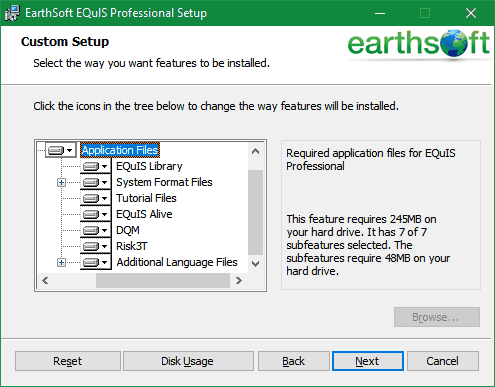
The EQuIS Library is not installed by default and must be selected (if required). This option is recommended for the best EQuIS experience, as selecting the EQuIS Library will install the full EQuIS Standard Report Library.
The option to select the ArcGIS version has been removed. Read Installing ArcMap in Professional for more information.
Install New Deployment of EQuIS Professional
Follow the steps below if installing a new deployment of EQuIS Professional.
1.Create a database, if needed.
2.Connect to the database.
3.Register the database or link the licensing to a registered database.
Upgrade EQuIS Professional
Uninstall the previous build of EQuIS Professional before installing the new build:
•Run the install file from the previous version and select Remove when prompted
or
•Under Control Panel > Programs and Features, select EarthSoft EQuIS Professional, and Uninstall.
For further recommendations and details on upgrading, see Update Application.
Notes
As of EQuIS Version 6.5.0, Pick Reports were renamed User Reports, and Build Reports are now referred to as System Reports.
All (Beta) reports have been renamed to remove the Beta reference and add a Roman Numeral suffix indicating the report is an updated version of the original. For example, the (Beta) Analytical Results reports are now Analytical Results II and the (Beta) Action Level Exceedance reports are Action Level Exceedance II. Therefore, previously saved <=6.4 version (Beta) User reports did not automatically associate with the newly published "II" System Reports when updating the database. To associate previous version (Beta) User Reports with the published 6.5 "II" System Reports, use the Copy User Reports Form in EQuIS Professional.
Connections from the previous version/build of EQuIS are saved in %AppData%\Earthsoft\Connections.