Generate report data in EQuIS Professional with the following steps.
1.Connect to the facility or facility group of interest.
2.From the Home tab of the ribbon, select Reports ![]() . This launches the Open window.
. This launches the Open window.
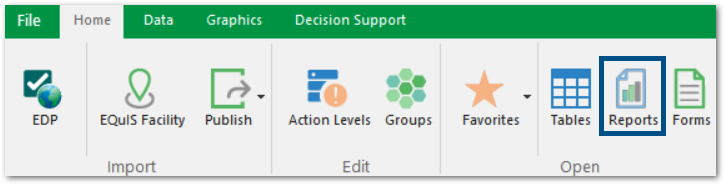
3.In the Open window that appears, select the desired report and click Open, or double-click on the report. The report may be in a subfolder in the Open window.
4.Optionally, choose report parameters in any of the following ways:
odirectly in the report interface
owith a user report
owith a report parameter file
5.Click Go ![]() . Reports will load in either an EQuIS Professional tab (grid report) or output to another program (non-grid report). For more information on report types and definitions, see Reports.
. Reports will load in either an EQuIS Professional tab (grid report) or output to another program (non-grid report). For more information on report types and definitions, see Reports.
From the report toolbar, export grid reports with one of the following buttons:
a.Send to Microsoft Excel ![]()
b.Export ![]() for other export options
for other export options
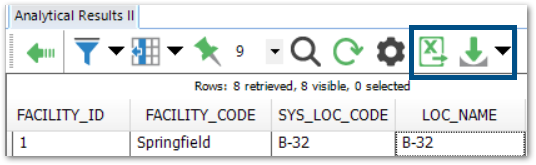
By default, exported files save to the Working Folder for the facility.
Next Steps
Here are other actions a user can take after running a report, along with associated buttons.
Back |
Change Report View |
Create Output |
|---|---|---|
Export to Excel |
||
Pin Columns to Start of Dataset |
||