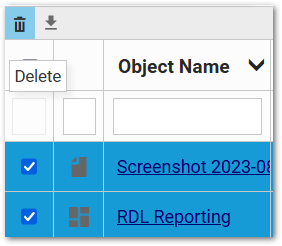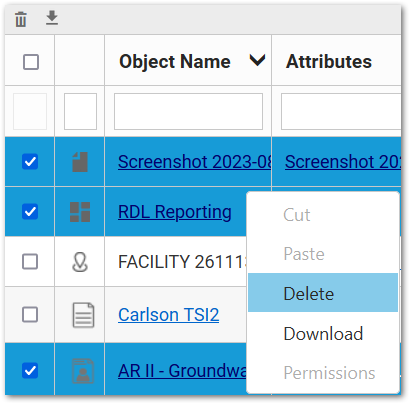A user with the appropriate permissions on objects (and, if in a folder, Owner on Groups/Folders) can delete objects in the Explorer Widget. Only administrators can delete dashboards via the Explorer Widget.
The Delete option is only enabled if the files are of the following types:
•FILE_ID (in DT_FILE)
•USER_REPORT_ID (in ST_USER_REPORT and ST_USER_REPORT_PARAMETER)
•DASHBOARD_ID (only for Admin users)
The Delete option will be disabled for non-Admin users if a DASHBOARD_ID type is selected.
Deletion will do the following:
•A dashboard or file deleted via the Explorer Widget will be removed from the database. After clicking Yes on the confirmation window, this will delete the object from EQuIS.
•For a user report, clicking this option will remove the report from Enterprise, although it will remain in the database (with the STATUS_FLAG set to R). If the report is associated with an EQuIS Information Agent, the delete action will fail and a message will be displayed.
Methods of Deletion
There are two methods of deletion.
1. Via Toolbar |
|
|
To delete files from the Explorer Widget via the toolbar: 1.Select the file(s) to delete by clicking the checkboxes next to the file(s). 2.Click the Delete 3.Confirm the selection via the dialogue window. |
2. Via Context Menu |
|
|
To delete files from the Explorer Widget via the context menu: 1.Select the file(s) to delete by clicking the checkboxes next to the file(s). 2.Right-click to open a context menu. 3.Select Delete. |