SPM contains two scheduling tools that allow scheduling or unscheduling multiple tasks at the same time.
•The Batch Processor provides this functionality for any and all tasks within the Plan that is open in SPM.
•The Batch Scheduler expands this functionality to include plans across multiple EQuIS facilities within the same database.
Batch Processor
1. In the Planned Tasks group of the Plan ribbon click Batch Processor to open the SPM Batch Scheduler window.
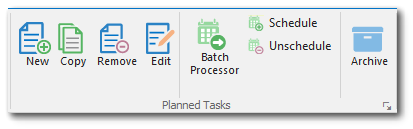
2.Select one or more tasks to schedule/unschedule.
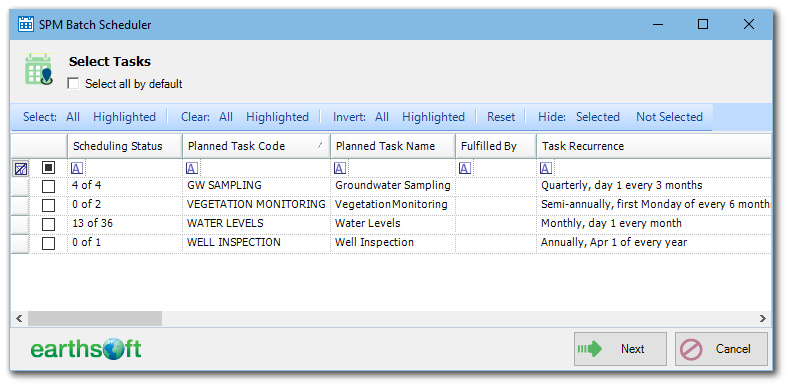
3.Click Next.
4.Select Action and Date Range
a.Select the radio button to schedule or unschedule the previously selected tasks.
b.Input a date range for which the action will be applied (e.g., Schedule all tasks for the next three years).
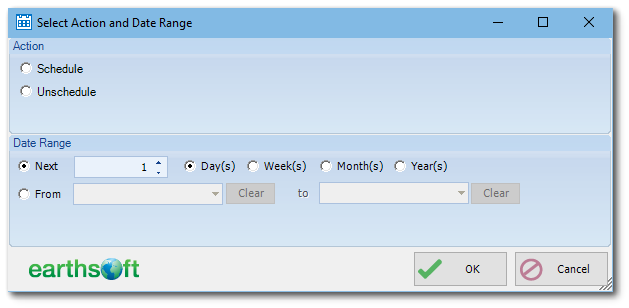
5.Click OK.
6.SPM will display a summary of the tasks, select one of the following options to continue:
a.Test Run (No DB changes) + Go: Will complete the action but not make any updates to the database. This option is best for testing purposes.
i.Select Yes or No to perform the test run.
ii.If any errors are encountered, they will be displayed
b.Go: Will complete the action. Note: this could take a few minutes depending on the number of tasks selected
c.Prev: Returns the user to the previous screen to edit task selection
d.Cancel: closes the scheduler
Note: In some cases, scheduling issues/conflicts prevent data from being properly saved, the result of which is that the batch process terminates with partially scheduled tasks. Executing a Test Run can detect such issues without saving any data to the database so the issues can be resolved before the proper batch scheduling process is applied. |
Note: If the Batch Processor button is selected when an SPM Plan is not open, the Batch Scheduler will open instead. |