Within the DT_NOTE table, EQuIS can store notes for a data record. Administrators can access DT_NOTE from Open > Data Tables. This page describes the structure and behavior of EQuIS notes. For information on adding or editing notes, see the Notes Form page.
Other than reference table RT_NOTE_TYPE, DT_NOTE has no relationships with other tables. Instead, the table stores the EQuIS Unique Identifier (EUID) of the parent record in the DB_RECORD_ID field. If the EUID field for the parent record is blank, clicking the Notes ![]() cell for that row will populate it. For the few system tables without EUID columns, the following message will appear when attempting to add a note within the table:
cell for that row will populate it. For the few system tables without EUID columns, the following message will appear when attempting to add a note within the table:
Key not found: 'euid'
The Notes feature involves several components:
•the Notes column within a table
•within that column, the Notes field for each record
•the Notes Form to add or edit notes
Notes options include the following:
•add or edit notes
•attach files to a note
•set due dates
•add notes onto other notes, creating a hierarchy
EQuIS saves event parameters from the Data Quality Module (DQM) in DT_NOTE. There are multiple notes for each event, as each specification (such as a check) has an individual note. The parent record for these notes is the DQM Exceptions Report by EDD user report saved for the event in ST_USER_REPORT.
Displaying Notes
The Notes column contains fields with the Notes icon ![]() . Although the Notes column appears in the Grid View, it is not a column in EQuIS data tables, nor do Notes fields affect the data in a displayed table. The Notes display is just a user interface to interact with DT_NOTE records associated with that table.
. Although the Notes column appears in the Grid View, it is not a column in EQuIS data tables, nor do Notes fields affect the data in a displayed table. The Notes display is just a user interface to interact with DT_NOTE records associated with that table.
If there are no notes in the database (i.e. DT_NOTE is empty), the Notes column is automatically hidden. Show or hide the Notes column in one of two ways:
1.Click the Notes button on the grid toolbar, or
2.Toggle the Key = Notes entry at the top of the list within the Column Chooser.
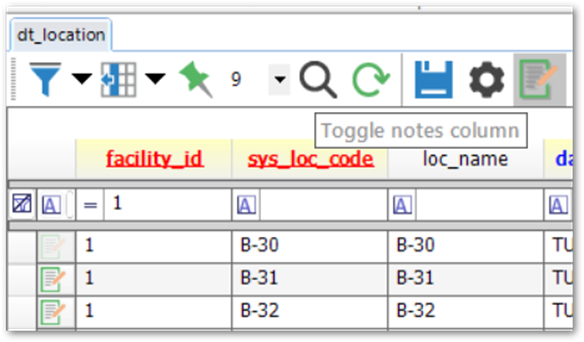
A record with at least one note has a brighter Notes icon, outlined in green and yellow; otherwise, the icon is greyed out.
Within Views, the Notes button is disabled; turning on Notes via the Column Chooser within a view will display notes associated with the EUID listed for that view. Consequently, EarthSoft does not recommend editing notes from within a view.
Notes Fields
Fields for notes consist of the following (all stored in DT_NOTE).
•NOTE_ID: the ID of the note, equal to its EUID value. If an attachment file is associated with a note, DT_FILE.OBJECT_EUID is populated with the NOTE_ID.
•PARENT_NOTE_ID: the NOTE_ID/EUID of the parent record, which users can set to an existing NOTE_ID in DT_NOTE
•DB_RECORD_ID: the EUID of the parent record NOTE_TITLE: the note title. DQM events use the note title “DQM Event”.
•NOTE_TEXT: the note text. DQM events populate this field with the event name.
•NOTE_TYPE: the note type, with available options coming from RT_NOTE_TYPE
•NOTE_CATEGORY_1 to _3: freeform fields to store note categories. A DQM Event note populates these fields with the following event summary details, respectively.
oCheck Name
oType of Sample or Result Reviewed
oMethod Used to Find Associated Results
•CREATED_DATE, DUE_DATE, STARTED_DATE, COMPLETED_DATE: date fields for the note
•RECURRENCE
•CONTACT_1 to _3: people or companies associated with the note. These fields are freeform; contacts do not have to be in DT_PERSON or RT_COMPANY.
•CUSTOM_FIELD_1 to _5: custom fields for any desired data. DQM Events populate CUSTOM_FIELD_1 and _2 with check information.
•EBATCH: the Electronic Data Deliverable (EDD) batch for any notes uploaded via EDD (for example, via the Geotechnical format)
•EUID: the EQuIS Unique Identifier for the note, which also determines the NOTE_ID
•VALUE_1 to _5: any desired values. DQM events populate the VALUE_1 through _4 fields with the following values from a check, respectively.
oTotal Number of Results
oNumber of Results Review
oNumber of Exceptions
oNumber of Results Associated