Find a class (DLL) report filename or path, for publishing or distributing the report, by any of the following methods:
•Check the record for the published report in ST_MODULE and/or ST_REPORT, system tables accessible to EQuIS administrators. Note the OBJECT_NAME field for the report record, which will show parts of the filename, for example:
EarthSoft.Reports.Library.14425,EarthSoft.Reports.Library._14425.AnalyticalStatisticsByLocation for the file EarthSoft.Reports.Library.14425.dll
These generally come from the EQuIS Professional installation folder (typically located at C:\Program Files\EarthSoft\EQuIS or, for per-user installation, %localappdata%\Programs\EarthSoft\EQuIS). The RESOURCE_PATH field in ST_MODULE will list the specific filepath from which an administrator published the report, although that report path might not be consistent between users.
•Select Home > Reports ![]() , then hover over the report name in the Open Window. A tooltip will appear with the report’s filename.
, then hover over the report name in the Open Window. A tooltip will appear with the report’s filename.
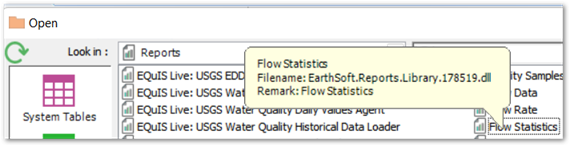
•After opening a report, select Help ![]() in the Report Toolbar. The documentation page for the report, which lists the filename and source of the report, will launch.
in the Report Toolbar. The documentation page for the report, which lists the filename and source of the report, will launch.
Other report types have different locations, as detailed in Reports – Report Types.
Troubleshooting
For any report DLLs that do not appear in the EQuIS folder or the Open window for Reports, make sure the installation includes the EQuIS Library of reports.
If the report DLL is still not available in the EQuIS folder, it may come with a different EQuIS package. Double-check the documentation for the report.
If there is no documentation for that report, it may be custom; to find the file, check within the organization or (for reports developed by EarthSoft, which typically have names starting with “EarthSoft.Reports”) contact EarthSoft Support.