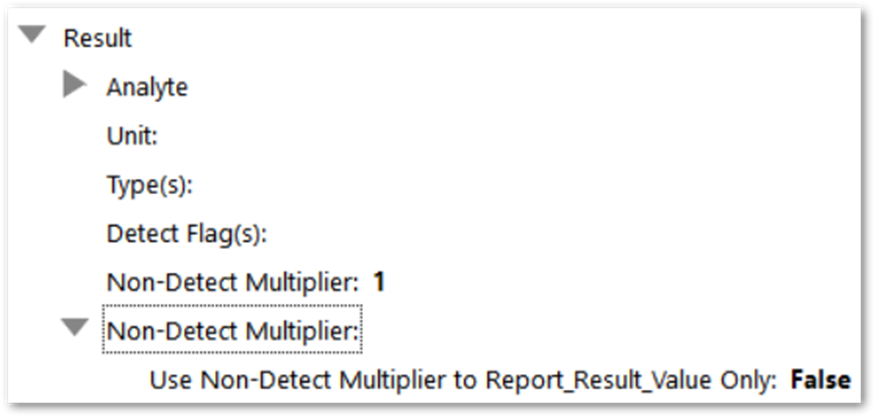•Name a Report Parameter Variable
•Name a Caption of a Report Parameter
Name a Report
To update the name shown in the EQuIS Professional Open Window or EQuIS Enterprise Report Chooser for a report or user report, follow these steps.
1.Find the record for the report or user report in ST_REPORT or ST_USER_REPORT, respectively.
2.Type the new name into the ST_REPORT.DISPLAY_NAME field for a report (administrators only) or the ST_USER_REPORT.NAME field of a user report.
3.Save.
Follow these guidelines on naming reports:
•Ensure that the new name is unique.
•Do not change the ST_REPORT.REPORT_NAME field, as this prevents the report from being republished.
•For reports, do not end ST_REPORT.REPORT_NAME should not end with text identical to any standard EarthSoft report names. When running reports, EQuIS searches all the published reports for the name of the standard report used (e.g. %analytical_results). If multiple records are found with the standard report suffix in REPORT_NAME, EQuIS will use the one with the latest REPORT_ID.
oFor example, a custom database function report named custom.my_analytical_results may not function as expected when the v54.analytical_results report already exists in the database. Instead, the new report could be named custom.analytical_results_mine or v54.my_anylt_rslts.
Warning: SQL commands (e.g. 'UPDATE', 'DELETE') should not be included in the name of the user report, as they will cause an "Unsafe SQL" error. |
Name a Report Parameter Variable
The name of a new report parameter (stored in ST_REPORT_PARAMETER.PARAM_NAME) should not end with text identical to any existing parameter name within that report. For example, a new report parameter should not be named @stats_start_date if @start_date already exists for that report. If this parameter naming is needed for any reason, avoid using the FindParameter method in the report.
Standard report parameters in published reports should not be renamed unless instructed by the developer or EarthSoft Support.
The Create Custom SQL Function Report from EarthSoft Standard and Create Custom SQL Query Report as .NET Classes help articles are good references.
Name a Caption of a Report Parameter
A report parameter is created with a key, caption and other attributes. The caption, also called a parameter tree node, is what is seen in the report user interface and is stored in ST_REPORT_PARAMETER.CAPTION. These determine the report parameter name as well as structure.
An administrator can change the caption of a report parameter as follows:
1.Find the report ID, per , per Find Records.
2.Navigate to the parameters for the report in ST_REPORT_PARAMETER, per Open Child Tables.
3.Locate the ST_REPORT_PARAMETER.CAPTION matching the parameter you wish to change.
4.Alter the CAPTION (parameter name) as desired. See caption naming guidelines below.
5.Save.
Follow these guidelines on naming report captions:
•The final word or phrase in a CAPTION will appear as the report parameter. Separating phrases with backslashes will create a new category or sub-category.
oFor example, the following CAPTION will create a “Individual(s)” parameter under a tree structure of Result > Analyte, as pictured below:
“Result\Analyte\Individual(s)”
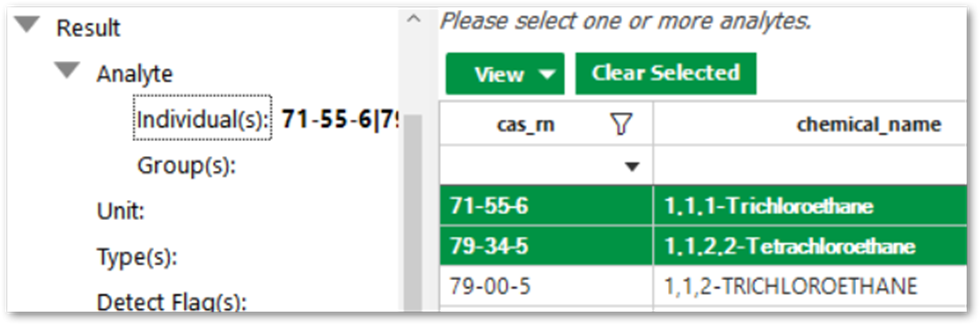
•Changing a report parameter caption may cause any automatic translations for that report parameter (if they exist) to fail.
•A single value parameter node (such as text) should not have additional parameters underneath it, as this will make the original parameter appear twice in EQuIS Professional.
oFor example, for a caption of “Result\Non-Detect Multiplier:”, do not add a parameter underneath (like “Result\Non-Detect Multiplier:\Use Non-Detect Multiplier to Report_Result_Value Only").