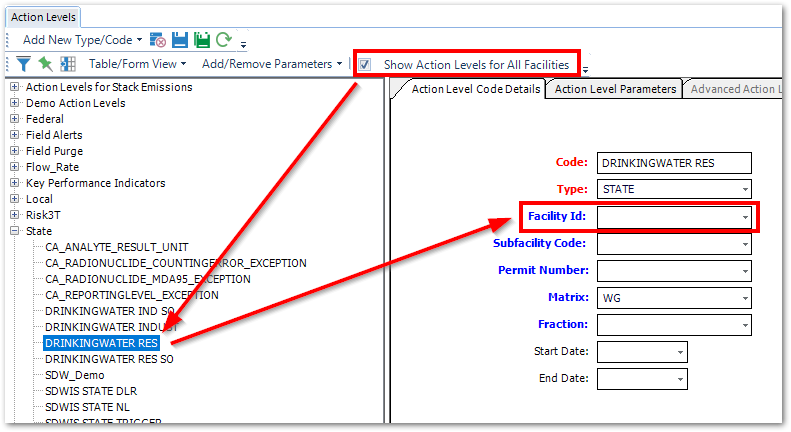•Adding or Editing Action Levels
Action Levels allow data managers to track regulatory limits for analytes. There is no limit to the number of groups that can be created, and an analyte can exist in multiple action level groups. The information here will show how to set up a group of analytes and assign a regulatory limit to each analyte in the group.
Adding or Editing Action Levels
To begin adding or editing Action Levels manually, complete the following:
1.Select Add Action Level Type from the Add New Type/Code drop-down to add a new action level type. This will add a record to RT_ACTION_LEVEL_TYPE. Only action level types with active (STATUS_FLAG=A) action levels assigned to them are displayed in the action level type list. When a new Action Level Type is added, a new action level for that Action Level Type should be created in the same session. If not, the Action Level Type will not be displayed in the list if the action level form is closed and reopened.
2.Add a new Action Level and Details.
3.Populate Action Level Parameters.
4.Copy Action Levels.
Action Levels Listed
Note: Action Level Forms only display action levels and action level types with STATUS_FLAG = A. |
When the Show Action Levels for All Facilities check box is unchecked, only action levels with the current Facility Id are displayed.
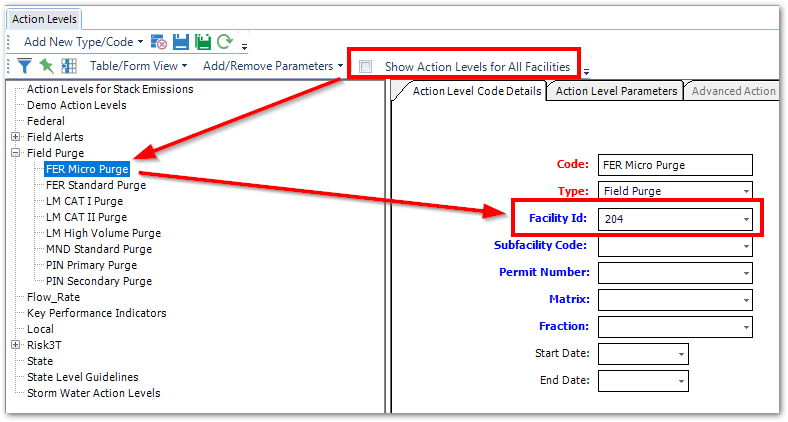
When the Show Action Levels for All Facilities check box is checked, action levels with the following are displayed:
•the current Facility Id
•the Facility Id of any facilities in the database to which the user has permission, and
•no Facility Id