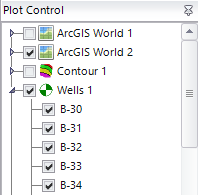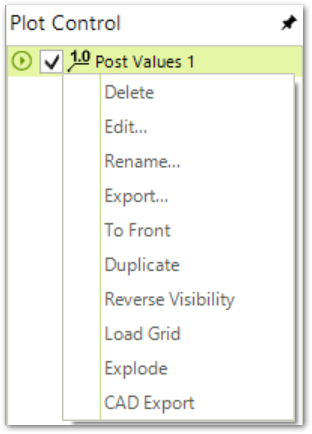The Plot Control panel is initially docked on the left, but can be moved to any location by selecting in the gray area around the panel and dragging it to a different position. The Plot Control tree consists of the object layers available on the selected tab view.
Plot objects are easily accessed to be edited or deleted, and the visibility of an object can be toggled on and off using the check boxes. To turn an object on or off, find the check box associated with the object and click it with the mouse.
To perform an action on a plot object in the Plot Control tree, right-click on the object. A drop-down menu of various options is displayed. Select the desired action.
|
Delete the selected object. Edit the object properties. Rename the selected object. Export properties to ASCII file. To Front moves the selected object to the front of all drawn objects. Duplicate creates new object that is a duplicate of the selected object. Reverse Visibility of sub-objects such as tables, charts, or labels. Load Grid causes the data grid to reload for the selected object. Explode converts selected object to group of individual graphic elements (lines, text strings, rectangles, etc.). |
When the Export option is selected from the drop-down menu, the properties of the currently selected object are exported to a text file. Alternately, characteristics of graphic properties can be exported to a text file using the export properties command. Selecting File> Export> Object Properties causes all of the object properties in the active view to be exported to a specified file.
Exploding a CAD or shapefile plot object renders the object into a collection of its basic primitives. Particular line segments or text strings can be edited to customize a graphic object in a way that would not otherwise be possible. Exploding objects is also done prior to draping the object over some surfaces. For example, convert a 2D CAD file to a 3D image to drap over the ground surface.
Inserted CAD files are saved in the EnviroInsite session files as links to the original CAD file. Other graphics, such as plotted wells, charts, and tables, are saved as plots of accessed data. When any of these objects are exploded, the properties of the graphic primitives are exposed for editing. When the session file is saved, the exploded object is saved as a collection of primitives, rather than as a hot-link to a data source, and a set of instructions for how the data is displayed.
To explode a selected plot object, right-click on the object and select the Explode option from the drop-down menu. The object is exploded and the primitives are shown in the Plot Control tree.
Objects are drawn in the tab view in the order they are listed in the Plot Control tree. Images at the top are drawn first. Thus, for 2D plan or profile views, the objects at the bottom of the list will plot over items earlier on the list. To change the plot order, select and drag an object (while holding down the mouse button) to a new position. Release the mouse button to stop dragging.
In some cases, it may be possible to control parts of an image. For instance, when plotting wells, the label of each well will be shown independently in the Plot Control tree. To find a specific well, select the arrow sign to the left of the well object layer name in the Plot Control tree to uncollapse the list of wells in the layer. Right click the well name and edit the text properties or turn the label on or off using the check box.