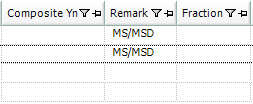Individual QC Field Samples
The following steps create individual quality control (QC) samples with unique sample codes.
1.Following the directions in Add Samples to Task, define the desired QC samples (Sample Type = duplicate, blank, spike, etc.). For duplicate samples, highlight the parent sample before creating the sample and SPM will automatically match the sample properties.
2.Assign the samples to either a planned location, or create a virtual location that can act as a placeholder for the QC sample in SPM (e.g., a "QC-01" virtual location).
a.This can be done in SPM by following instructions as explained in referring to the Create Locations dialogue at the top of the article titled Define New Locations.
b.During data collection, manually set the actual location from which the FD sample was collected.
3.Submit field data to EQuIS.
Note: SPM samples whose locations were chosen in the field will still appear in the Completeness reports of SPM: 1.Open a Completeness Detailed Report in SPM. 2.The following report parameters can be used to get the desired output when a virtual SYS_LOC_CODE is used for QC samples: oThe Sample\QC Type(s) parameter: select the SAMPLE_TYPE that matches the types of samples whose locations may have changed in the field (for example, "FD"). oThe Match on sys_loc_code parameter: this is a hidden parameter with a default=True. 3.Run the report. It will show that the field duplicate and any associated field results are Complete despite the sample being assigned to a location different than planned in SPM. |
Method Spike and Method Spike Duplicate (MS/MSD) on Existing Sample
SPM has the option to add a method spike or method spike duplicate (MS/MSD) to an existing planned sample.
In the Samples tab, highlight the samples desired for MS/MSD assignment. Click the MS/MSD button and select Set in the drop-down.
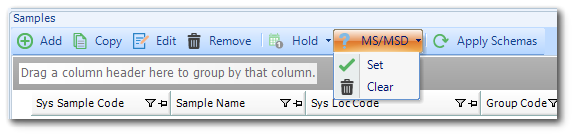
Note the MS/MSD comment in the Remark column. This remark will be carried through the EDGE Field EDD Report and shown in EDGE, and consequently in the COC.