Once the user is authenticated, the Power BI Navigator window opens with the Enterprise URL as a node in the folder tree. Facility Groups, EIA(s), Facilities, and Reports folders will be available. The facilities and reports contained in these folders are based on user permissions. The EIA(s) folder will contain EQuIS Information Agents (EIAs) available to be used as a data source (see the EIAs as Data Source article). The Reports folder will only contain user reports that are not associated with a specific facility.
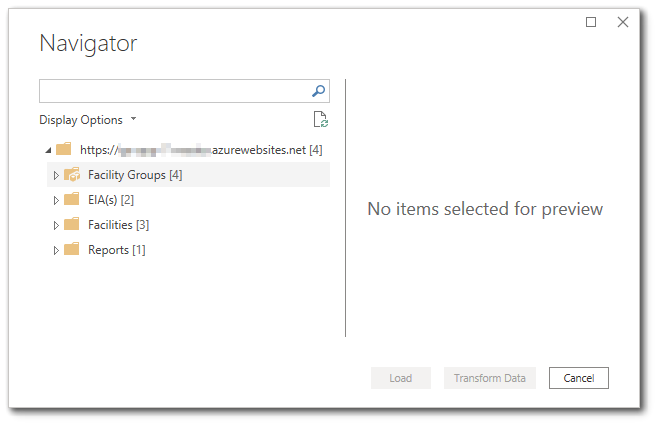
Click on the Facilities or Facility Groups folder node to display all facilities to which the user has permissions. Select the desired facility. Within the folder for each facility or facility group will be a Reports folder and a Locations table.
Note: When using reports in a facility group, non-admin users must have permission to all facilities contained in the facility group for the endpoint to return report output. |
|---|
Select the Locations table for the selected facility. A preview of the locations will be displayed in the Preview Pane on the right. Check the Locations table to be able load the locations into Power BI.
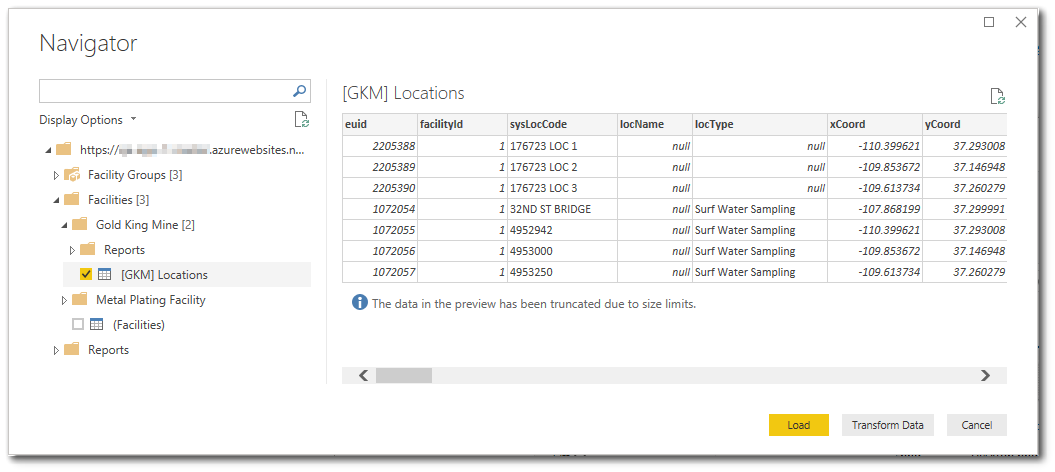
Note: The location data for the EQuIS Data Connector uses VW_LOCATION as the data source. |
|---|
Click on the Reports folder node to display all user reports associated with the selected facility. Select the desired report. A preview of the report data will be displayed in the Preview Pane on the right. Check the Report to be able load the report data into Power BI.
Notes: Only grid reports will be available for selection. Check the following if a user report is not available: •In builds prior to 7.20.4, it may be necessary to update the ST_REPORT.REPORT_TYPE record from 'class' to 'func'. •The Power BI Data Connector allows any grid report with the ST_USER_REPORT.USER_REPORT_INFO column populated to be a selectable report. Any report run prior to the 7.20.3 Build may not be available as a data source if ST_USER_REPORT.USER_REPORT_INFO is null. Re-run the report in Enterprise to make it available as a data source. |
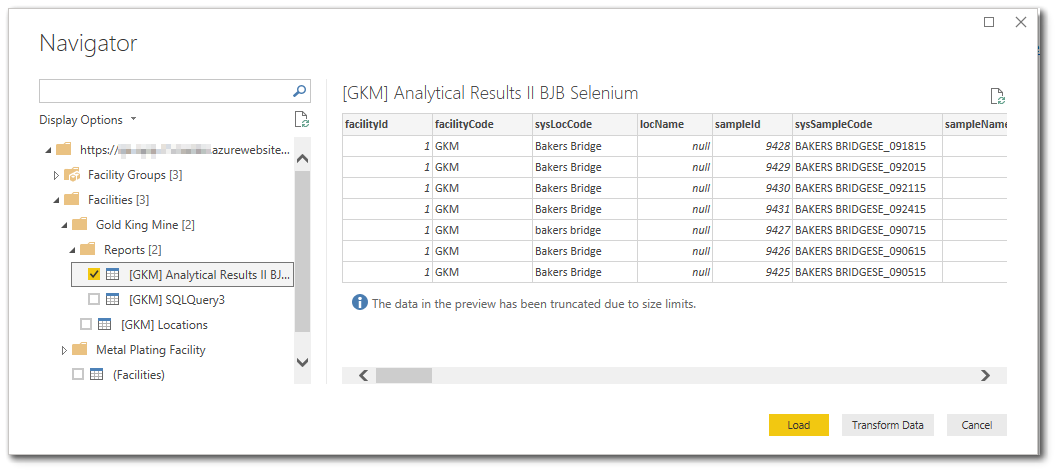
Note: The EQuIS Data Connector for Power BI adjusts the report column headers to camelCase to match up with the JSON of the facility and location data sets (which are natively in camelCase). |
|---|
After all desired locations and/or user reports are checked, click the Load button to load the EQuIS data into Power BI. The EQuIS data will be available as Fields in Power BI for data analysis and visualization.
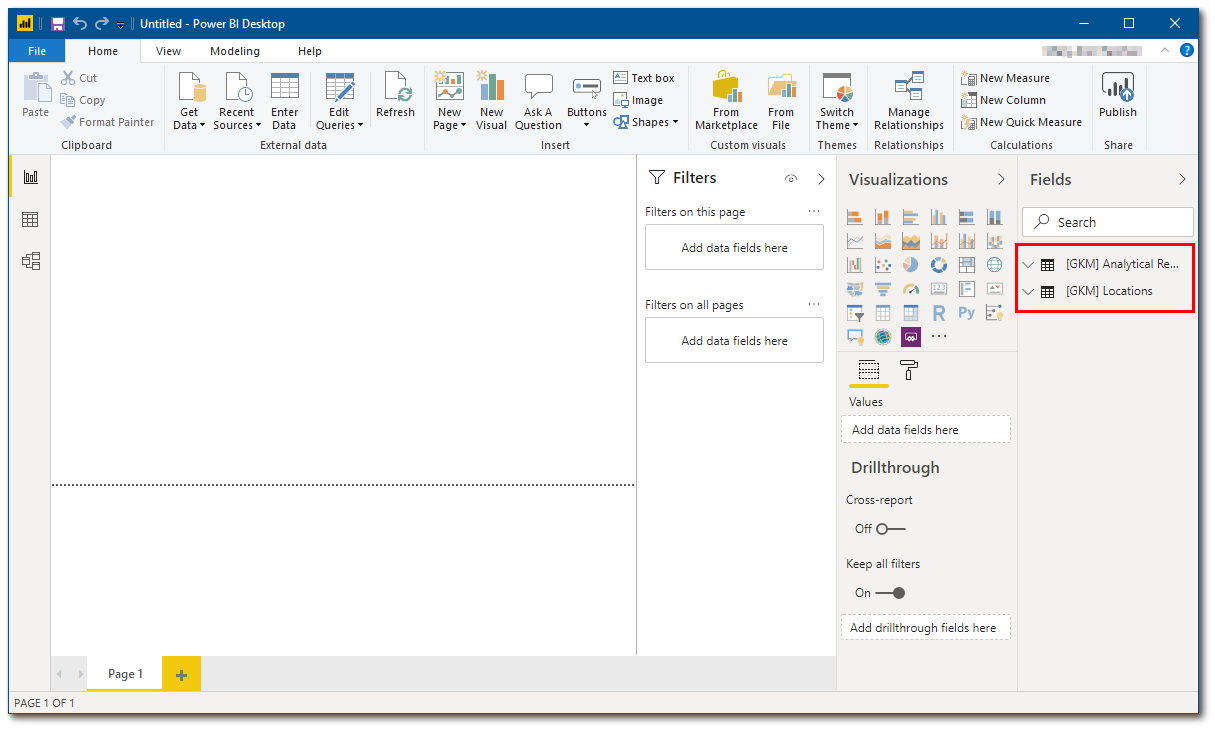
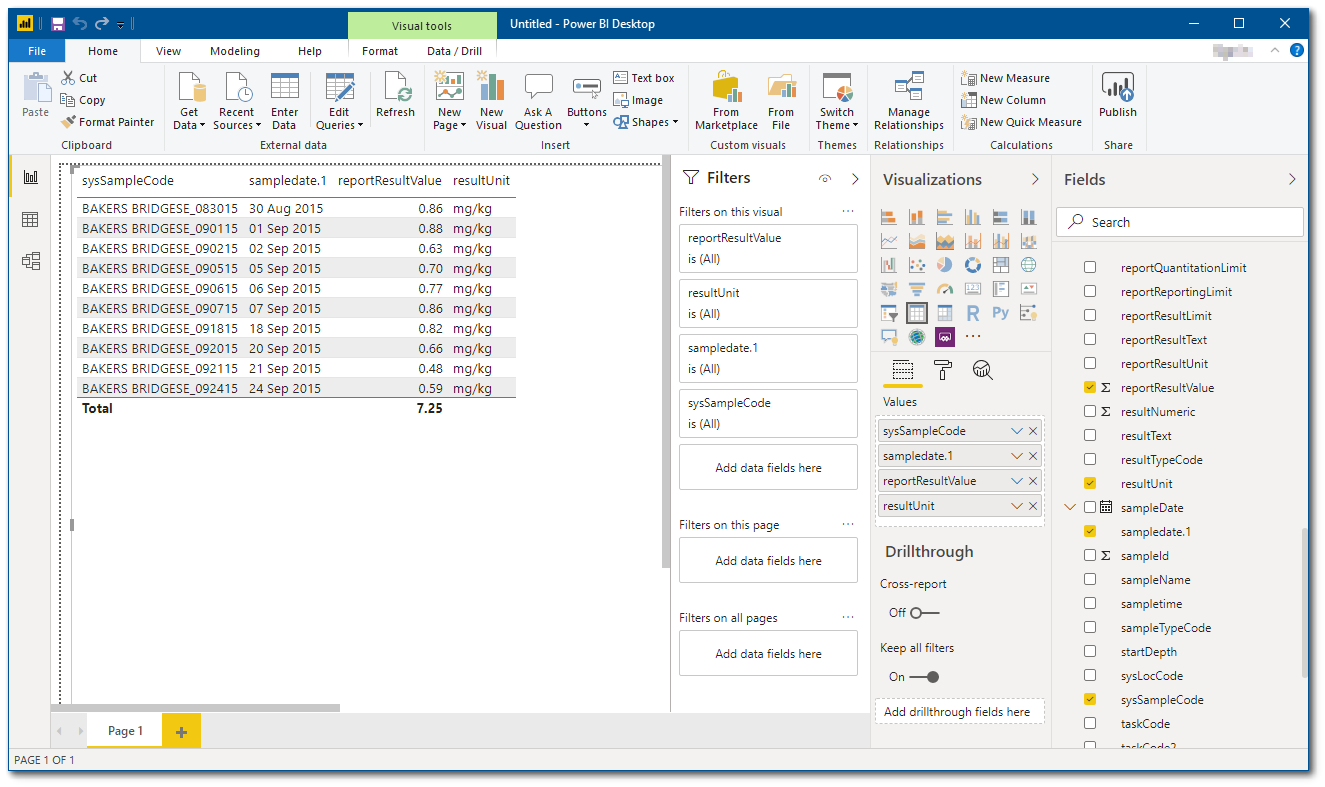
Refer to Microsoft Power BI help for information pertaining to the various tools available in Power BI for data analysis and visualization.