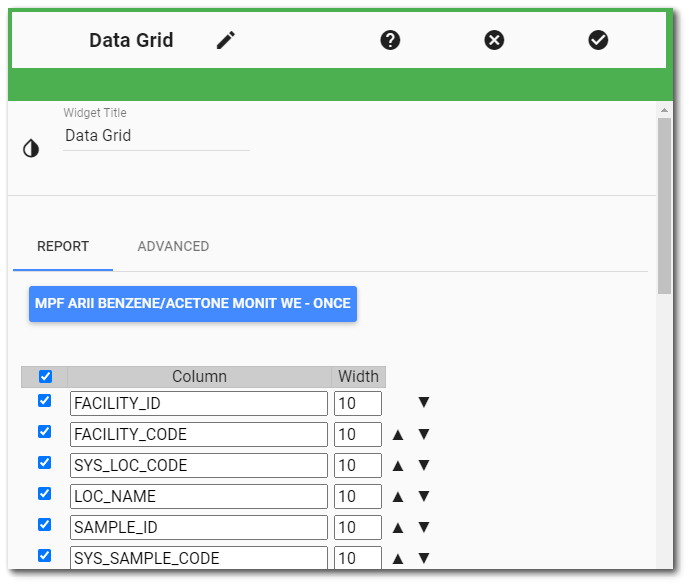Note: In the 7.20.4 Build, only the Data Grid widget and the EZView widget are able to consume EQuIS Information Agents (EIAs) as a data source. Broader implementation to other widgets is planned for future releases. EIAs may also be used as a data source with the EQuIS Data Connector for Microsoft Power BI.
For the 7.20.3 Build and later, only scheduled EIAs are available as data sources in the Enterprise user interface. New Data EIAs will be available for use in widgets in a future release. New Data EIAs can be accessed from the GET /api/reports/{reportId}/events/{reportEventId}/data) endpoint. |
Overview
Historically, report output has been used as the data source for analysis and visualization tools (e.g., Enterprise widget, Microsoft Power BI). EQuIS Information Agents (EIAs) are also available to be used as a data source. Using an EIA as a data source has the benefits of being able to better handle large datasets and avoids Azure http runtime timeouts.
As of 7.20.3 Build, all grid report EIAs are stored in the ST_NOTICE_ATTACHMENT table as a Compressed Data Table (CDT) output type. The original output type is maintained in the name field of the ST_NOTICE_ATTACHMENT table. Thus, the EIA can be uncompressed and sent in the original output type or any other output format on demand.
The output of an EIA is stored in the database as a BLOB (Binary Large OBject). Users can select an EIA from the Report Chooser and a REST API endpoint gets the latest output of the EIA from the content field of the appropriate table. The output is a URL that includes both the Report ID and the Report Event ID (i.e., GET /api/reports/{reportId}/events/{reportEventId}/data). The report event type identifies the EIA. Within the EQuIS REST API, the GET api/reports endpoint has a Report Search query parameter of "hasEIA". Passing hasEIA as a query parameter will limit the results to only reports with associated EIAs.
Note: Any EIA run prior to the 7.20.3 Build will not be available as a data source since the EIA will not be stored as a CDT output type. Reschedule and run the EIA to make it available as a data source. |
Selecting an EIA
To select an EIA as a data source, open the Report Chooser from within the Widget Editor. In the Favorites and Recent views, user reports with associated scheduled EIA(s) will display the EIA ![]() icon in the upper right corner of the tile. These reports have the "hasEIA" property set to true.
icon in the upper right corner of the tile. These reports have the "hasEIA" property set to true.
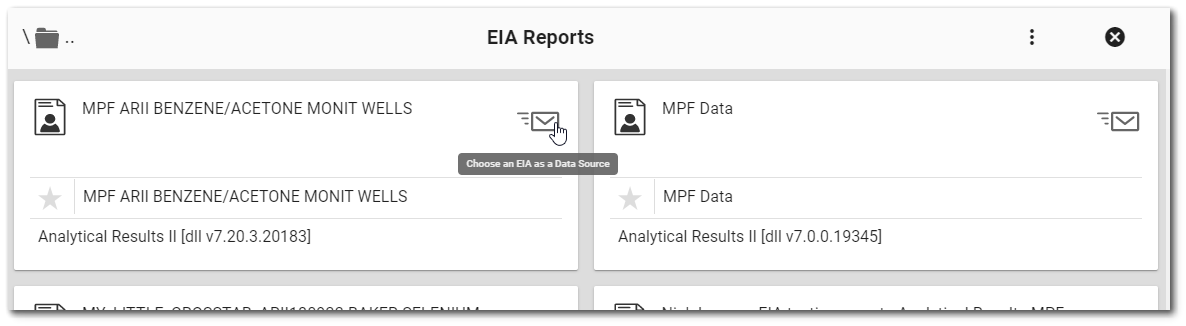
Find the desired user report. To view all grid reports that have EIA data sources, choose the EIA(s) view option in the Report Chooser. Click the EIA ![]() icon on the desired report to open a grid view to select an EIA associated with the report as a data source.
icon on the desired report to open a grid view to select an EIA associated with the report as a data source.
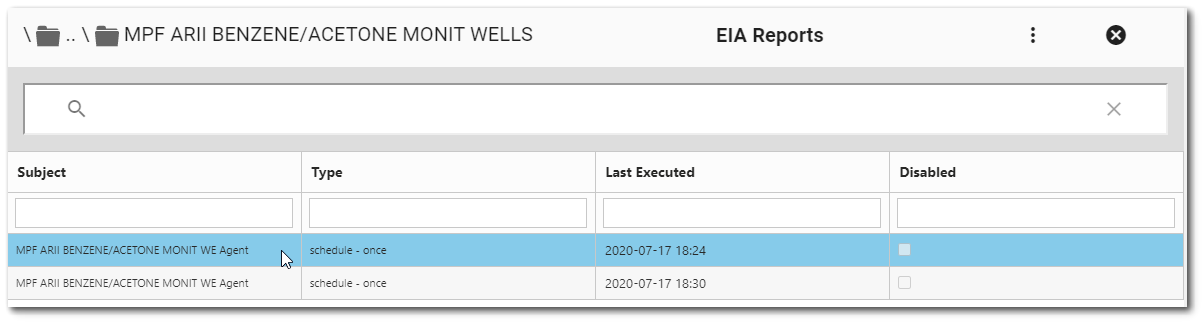
Selecting an EIA closes the Report Chooser and the selected EIA is set as the data source.