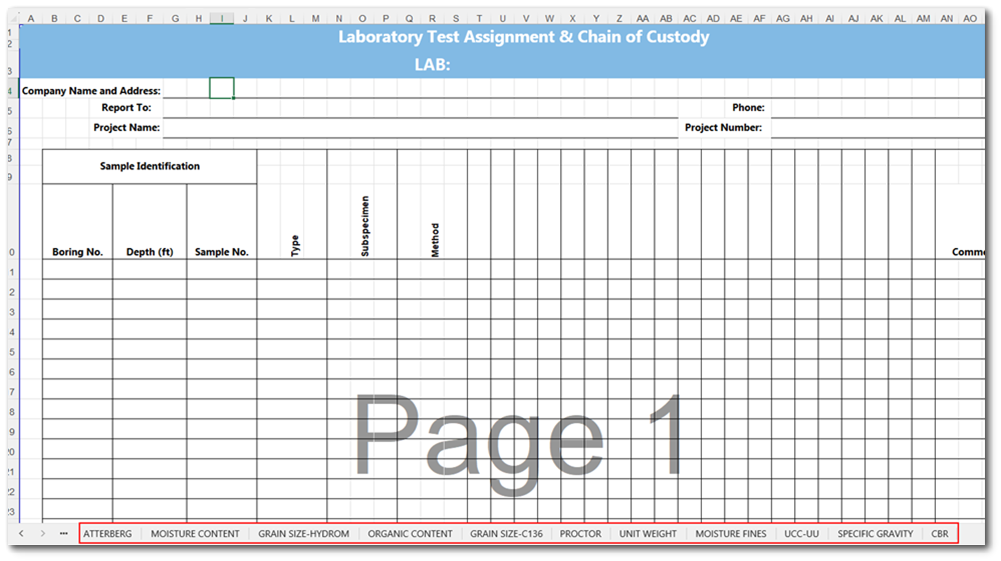Report Name: Geotechnical Lab Forms (example)
File Name: EarthSoft.Reports.Library.176839.dll
Dependencies: Licensed EQuIS Geotech and Geotechnical Schema
Software: EQuIS Professional
Source: EQuIS Professional install + EQuIS Geotech (EarthSoft Community Center > Products > EQuIS Geotech)
Language: English
Output Type: ZIP file that contains PDF file and an Excel1 or TXT
Description: The Geotechnical Lab Forms report generates a .zip package that includes a Chain of Custody (COC) and the associated Lab Data Entry Forms for lab tests assigned to the selected sample(s). This report also provides the user with the option to include a Lab Test Fee Summary output. This report queries the lab test information from the DT_GEO_LAB_ASSIGN and DT_GEO_LAB_ASSIGN_TEST tables. This report can be run in EQuIS Professional or published to EQuIS Enterprise.
Note: The Geotechnical Lab Forms report only supports a single TASK_CODE. |
Installation Instructions: This report requires an EQuIS Geotech license and the Geotechnical Schema applied to the database. The Geotechnical Lab Forms report (EarthSoft.Reports.Library.176839.dll) is available for download in the Products\EQuIS Geotech folder on the Downloads Dashboard on the EarthSoft Community Center. For Enterprise use, this report should be published to the database. When publishing the report, the assembly should be stored in the database. The report will be available for selection once it has been published.
Additional Details:
The Geotechnical Lab Forms report functions in a dynamic manner to generate PDF packages based on the lab test assignment. The report dynamically determines the COC documents and Lab Data Entry Forms needed based on the assigned labs and their lab source (Default Office Lab, Other Internal Office Lab, or External Lab). The report determines the lab source associated with a sample test and populates the correct COC form accordingly.
The Chain of Custody Source document contains a summarized output of all the lab tests assigned and their associated lab. If samples were assigned to multiple labs, then the report produces a COC document for each assigned lab. The COC document for each lab contains the associated assigned lab test information for that lab source.
The user has the option to include laboratory test fees as part of the Geotechnical Lab Forms output package, through a report parameter. This output summarizes the cost of the lab tests assigned to the samples in a project with the purpose of tracking the lab revenue and project test expenses. The report will query the lab test fees in the following order: Project, Office, Corporate. The project related fees will take precedence over other fee types.
The lab fee summary links the DT_GEO_LAB_ASSIGN.LAB_CODE to the appropriate cost record in the DT_COST table. Test methods and their associated costs are related by DT_COST.OBJECT_EUID = RT_GEO_TEST_METHOD.EUID. The report outputs the appropriate cost based on DT_COST.COST_TYPE available for the test method and the precedence defined above.
The output is compiled into a .zip package. The number of PDF files within the package depends on how many different labs are assigned to perform the tests. See the example below.
Parameter |
Tests Assigned to Only Source Lab |
Tests Assigned to Two Different Labs |
|---|---|---|
Fee Included |
1 PDF file with 1 COC form; |
2 PDF files with 3 COC forms (one for each assigned lab and a summary COC Source); |
Fee Excluded |
1 PDF file with 1 COC form |
2 PDF files with 3 COC forms (one for each assigned lab and a summary COC Source) |
Templates:
The Geotechnical Lab Forms report is designed to use a selected Microsoft Excel template. The template will control the population of the Lab Data Entry Forms and the COCs.
Note: The EarthSoft_Geo_Lab_Forms.xlsx template file is provided with EQuIS Geotech. See the template configuration information below and the Geotechnical Template Configuration article for detailed information on editing/creating Excel templates for use with EQuIS Geotech reports. |
Prior to configuring the template for the Lab Data Entry Forms, RT_GEO_TEST_METHOD.ASSOCIATED_FORM must be populated with an Associated Form name from the list below.
•COC
•COC_SOURCE
•ATTERBERG
•GRAIN SIZE-HYDROM
•GRAIN SIZE-C136
•PROCTOR
•MOISTURE FINES
•MOISTURE CONTENT
•UNIT WEIGHT
•ORGANIC CONTENT
•UCC-UU
•SPECIFIC GRAVITY
•CBR
Each Test Data Entry form must have its own sheet in the Geotechnical Lab Forms Template. The report searches for the corresponding sheet name in the template that matches the RT_GEO_TEST_METHOD.ASSOCIATED_FORM value.
Note: For test method(s) assigned that do not have an RT_GEO_TEST_METHOD.ASSOCIATED_FORM value, these test methods will still be listed on the COC form(s) but will not generate a corresponding Lab Data Entry Form for the sample(s). |
The image below is an example of the Geotechnical Lab Forms template.
The Shared Attributes detailed in the Shared Report Attributes article do not apply to this report. The following Excel Name Manager fields are specific to the Geotechnical Lab Forms report.
Excel Name |
EQuIS Source |
Description |
|---|---|---|
Name Manager fields available to use on all sheets |
||
task_code |
DT_TASK.TASK_CODE |
Project Task Code |
task_desc |
DT_TASK.TASK_DESC |
Project Task Name |
sys_loc_code |
DT_LOCATION.SYS_LOC_CODE |
Sample’s source location |
start_depth |
DT_SAMPLE.START_DEPTH |
Sample start depth |
sample_name |
DT_SAMPLE.SAMPLE_NAME |
Sample name |
Name Manager fields limited to the Chain of Custody Source and Chain of Custody sheets |
||
logo |
Queries the image in dt_file based on if DT_TASK_PARAMETER.PARAM_CODE = ‘logo’ or ‘alternative_logo’. If ‘alternative_logo’ is null, then the ‘Default’ logo is displayed. |
Logo associated with office |
client |
DT_TASK.CLIENT |
Project client name |
client_location |
DT_TASK_PARAMETER.PARAM_CODE = ‘client_location’ |
Location of the client (city and state) |
assigned_lab |
AT_FACILITY.COMPANY_CODE where AT_FACILITY.ASSOCIATION = ‘office_designation’ |
Assigned lab |
sample_type |
DT_SAMPLE.SAMPLE_METHOD |
Method of extracting the sample |
test_typen where n is any integer starting at 1 |
RT_GEO_TEST_METHOD.TEST_METHOD_NAME |
This field is intended to be used as a header and will dynamically pull test types from all sample selections. |
Valuen where n is any integer |
This field inserts a value for the correct sample row. The value indicates whether a particular sample is assigned to a test method. |
|
Name Manager fields available on Lab Entry Forms |
||
test_type |
RT_GEO_TEST_METHOD.TEST_METHOD_NAME |
The RT_GEO_TEST_METHOD. |
Tables: DT_COST, DT_GEO_LAB_ASSIGN, DT_GEO_LAB_ASSIGN_TEST, DT_LOCATION, DT_SAMPLE, DT_TASK, RT_GEO_TEST_METHOD
Report Parameters |
||||||||||||||
|---|---|---|---|---|---|---|---|---|---|---|---|---|---|---|
|
1Excel report output requires a valid license of Microsoft Excel to view the output.
Note: If a user runs the report without selecting a task or any samples, the report will assume TASK_CODE = FACILITY_CODE, and return the appropriate results. |