Users with the Creator permission on Dashboards can create Enterprise dashboards. For information on downloading or transferring dashboards, see Download or Transfer a Dashboard.
Create a New Dashboard
Select the More Options ![]() icon on the right-side of the dashboard header to open a drop-down menu. Click the New button within the dashboard properties to create a new dashboard.
icon on the right-side of the dashboard header to open a drop-down menu. Click the New button within the dashboard properties to create a new dashboard.

Note: The New button is only available if the user has Creator permission for dashboards. |
Users will be prompted to enter a title for the new dashboard and select a folder to which the dashboard will be saved. If no folder is selected, the "All Items" folder is selected by default. If the user attempts to save a dashboard to a folder where they do not have owner permission, a dialog opens informing the user that the dashboard has been inserted into the "All Items" folder.
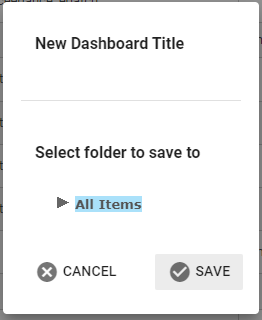
The new dashboard will be based on a template setup in the database and identified by SDT_DASHBOARD.USER_ID = -1 and SDT_DASHBOARD.URL = "~/newdashboard". If this record is not present, then the current dashboard will be copied.
When a new dashboard is created, two sections with two columns each will automatically be generated. Two empty HTML widgets will also appear on the dashboard, one in each section. The default sections and widgets are intended to be placeholders. New dashboards will require customization. The dashboard is edit mode. See the Dashboard Editor article for more information on how to edit the new dashboard.
Copy a Dashboard
Use the Dashboard Chooser to select the dashboard to be duplicated. Select the More Options ![]() icon on the right-side of the dashboard header to open a drop-down menu. Click the Copy button within the dashboard properties to create a copy of the current dashboard.
icon on the right-side of the dashboard header to open a drop-down menu. Click the Copy button within the dashboard properties to create a copy of the current dashboard.
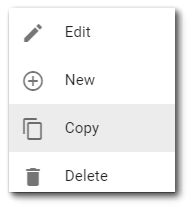
Users will be prompted to enter a title for the new dashboard and select a folder to which the dashboard will be saved. If no folder is selected, the "All Items" folder is selected by default. If the user attempts to save a dashboard to a folder where they do not have owner permission, a dialog opens informing the user that the dashboard has been inserted into the "All Items" folder.
The new dashboard will be a copy of the previously selected dashboard with the new title.