•Populating EQuIS Database with Required Data
•Matching EQuIS and AquaChem Reference Values
Use the EQuIS for AquaChem interface to quickly export EQuIS data to AquaChem for aqueous geochemical analysis, plotting, and modeling.
The AquaChem Interface exports data from EQuIS Professional to a Microsoft Access Database (*.aqc) that may be opened in AquaChem.
Note: The AquaChem interface can now remember the previously selected template file (*.tpl) and output directory. |
Prerequisites
The prerequisites for AquaChem include:
•AquaChem v5.1 or later
•CAS_RN values for the parameters that are to be plotted are the same in EQuIS reference table RT_ANALYTE and Aquachem table M_PARAMETER
•An appropriate Portfolio level. AquaChem is included in the following portfolios:
oProfessional - Premier Graphics
oProfessional - Premier Data & Graphics
oProfessional - Plus Graphics
oProfessional - Plus Data & Graphics
Populating EQuIS Database with Required Data
Hydrogeochemical diagrams illustrate the variation in major anions and cations. Creation of these diagrams requires that the EQuIS Database is populated with anion and cation data. This data must first be imported into the database. This can be done by either importing the data through the EQuIS Data Processor (EDP) or by editing the Reference Tables.
Import Data through EDP
1.In EQuIS Professional EDP, click Format in the Open group of the Home EDP Ribbon toolbar and browse to the Formats\EarthSoft subfolder of the EQuIS installation (e.g. under C:\Program Files\EarthSoft\EQuIS or, for per-user installation, %localappdata%\Programs\EarthSoft\EQuIS\) and open ESBasic.zip.
2.Click EDD in the Open group of the Home EDP Ribbon toolbar and browse to C:\Program Files\EarthSoft\EQuIS\Example\EnviroInsite directory and open ESBasic_Anions and Cations.xls.
3.Add and approve any reference values.
4.Create a Package and Commit the data to the database using the Insert and Merge option.
Edit Reference Tables
The creation of Piper, Stiff, and Schoeller Diagrams requires that the EQuIS reference values be populated with the equivalent weight for each anion and cation. To do this:
1.Click Reference Tables in the Open Group of the Home Ribbon.
2.Open RT_ANALYTE_DETAIL.
3.If the table is not populated, the information must be added for all of the anion or cations:
a.Select the Add RT_ANALYTE_DETAIL button located at the bottom-left corner of the screen to add a new row to the table.
b.Select the CAS_RN for each anion and cation, and populate the formula weight field as illustrated in Figure 1 below.
CAS_RN |
EQUIVALENT_WEIGHT |
|---|---|
1687-00-6 |
-35.45 |
7439-95-4 |
12.15 |
7440-09-7 |
39.1 |
7440-23-5 |
22.99 |
7440-70-2 |
20 |
FLUORIDE |
-19 |
HCO3 |
-61.01 |
SO4 |
-48 |
Figure 1
4.After all the data has been entered into RT_ANALYTE_DETAIL, click Save.
Matching EQuIS and AquaChem Reference Values
To ensure that the data is exported correctly from EQuIS into AquaChem, it is important to check that the CAS_RN numbers correlate between the two databases. The interface will use the C:\Program Files\AquaChem51\Template.TPL to create the AquaChem Database. It is possible to modify AquaChem templates in AquaChem itself (refer to user manual). Alternatively, use the following steps:
1.Create a backup copy of C:\Program Files\AquaChem51\Template.TPL.
2.Open C:\Program Files\AquaChem51\Template.TPL in Access.
3.Open table M_PARAMETER.
4.Find the record for SO4, change CAS_REGISTRY_NUMBER to SO4.
5.Find the record for HCO3, change CAS_REGISTRY_NUMBER to HCO3.
6.Check each of the remaining analytes present in Figure 1 to ensure the same CAS registry information exists as is present in EQuIS.
7.Close Access.
Exporting Data
To export the data from EQuIS:
1.Select the Modeling tab on the EQuIS Menu in EQuIS Professional.
2.Click AquaChem. This will open an EQuIS for AquaChem Report.
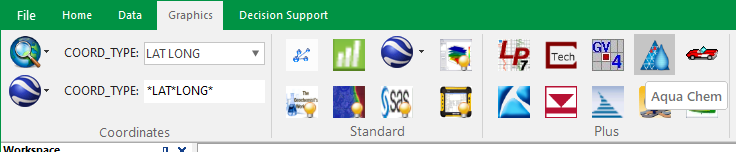
3.On the Location Tab, select the EQuIS location(s) from which to report:
a.Toggle between lists of individual locations or location groups by right-clicking in the grid, clicking Select and then Individual or Group.
b.Ctrl+click or Shift+click to select several rows in the list.
c.Right-click > Select > All to select all rows in the list.
4.On the Chemistry tab, choose the desired parameters, such as specifying start and end dates, analytes, matrix(ces), etc.
5.Click Go to run the report. Data is returned into the center pane.
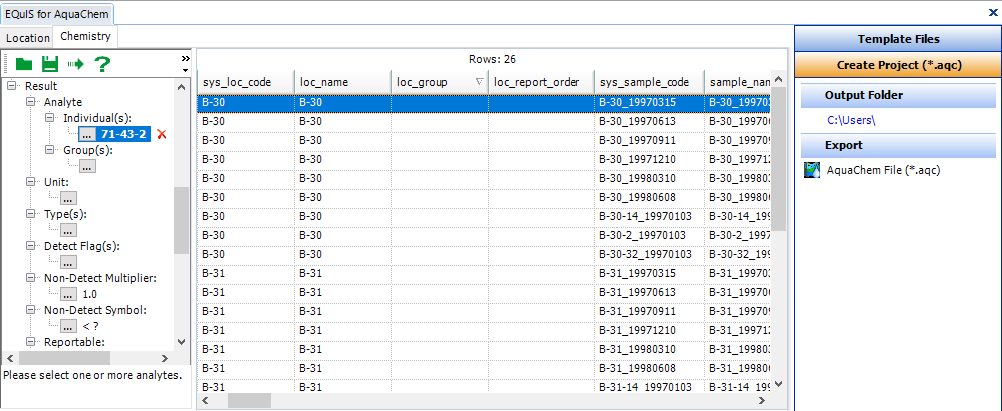
6.If needed, click on the "Template Files" section in the right-hand pane, and then click on the link under AquaChem Template (*.tpl) to navigate to the desired template file.
7.Click on Create Project (*.aqc) > AquaChem File (*.aqc) in the right-hand pane to export the data.
8.A “Save File” dialogue box opens and allows you to select your preferred location for the AquaChem Database. By default, this location is My EQuIS Work\[Facility_Name].
9.The database may now be opened in AquaChem and used to create plots.