The EQuIS Professional File Menu (also known as the backstage) will appear upon opening the program. To access it again once logged in, click the File button in the upper-left corner of the ribbon when logged into EQuIS.
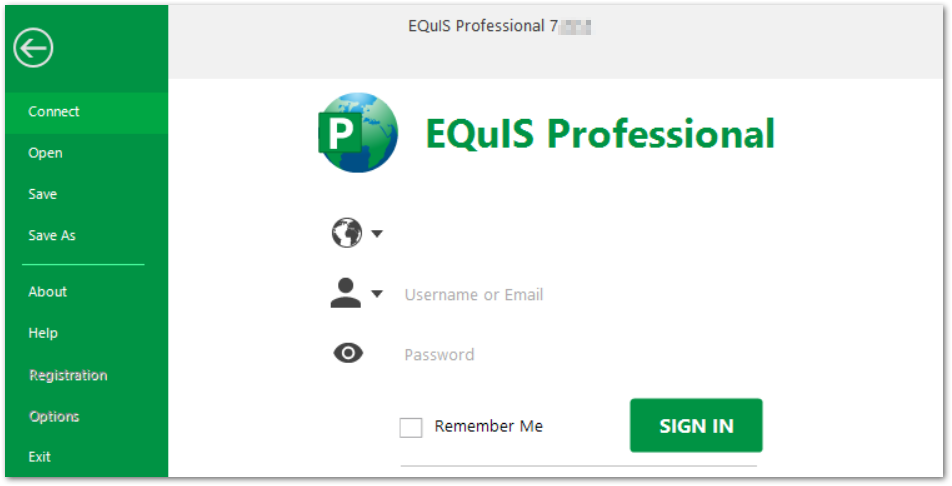
•Connect: Allows you to disconnect, set connection strings for a current database, add or update databases, and connect to another database or facility.
•Open: Allows you to open a previously saved .EQuIS connection file.
•Save: Allows you to save changes to the current .EQuIS connection file. This option is available once logged into a server or to a facility.
•Save As: Allows you to save to a new .EQuIS connection file. This option is available once logged into a server or to a facility.
•About: Displays the version of EQuIS Professional and the version of the different *.dlls associated with the installation of EQuIS Professional.
•Help: Opens context-sensitive help to the EQuIS Professional Online Documentation.
•Registration: Where a user can register different components of the EQuIS Professional application, and also renew maintenance.
•Options: Gives the user several customization options including general program defaults, appearance, behavior, export options, and working directories.
•Exit: Exits the EQuIS Professional application.
Note: EQuIS Professional does not save the window position (such as which screen the program is on) if closing the program via the Exit option. To save the position of the program, exit via the X button in the top right or use the Alt + F4 keyboard shortcut. This behavior will be resolved in a future build of EQuIS. |