EQuIS creates new users in the ST_USER system table with the STATUS_FLAG field (shown in the Status column of the User Manager widget) set to 'R'. To activate users, administrators must assign them a EQuIS Enterprise license-based role (described further in License Roles) from one of the following locations:
•the Roles tab within the User Profile Editor
oClick in the Member Of column (denoted by the user icon, ![]() ) to toggle membership for an Enterprise license role (EQuIS Enterprise – Basic or Premium).
) to toggle membership for an Enterprise license role (EQuIS Enterprise – Basic or Premium).
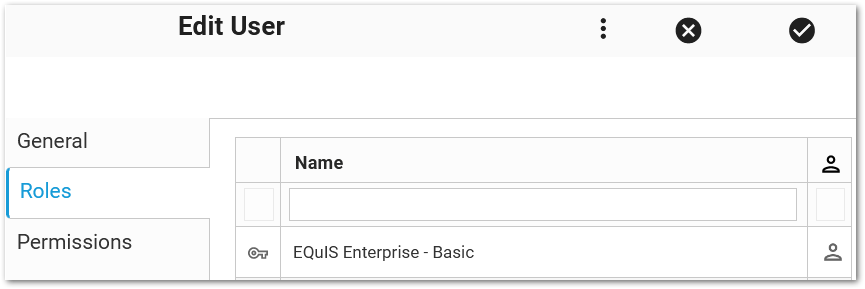
•the Non-Members section of the role within the Role Profile Editor
oClick in the Member Of column (denoted by the role icon, ![]() ) to toggle membership for an Enterprise license role (EQuIS Enterprise – Basic or Premium).
) to toggle membership for an Enterprise license role (EQuIS Enterprise – Basic or Premium).
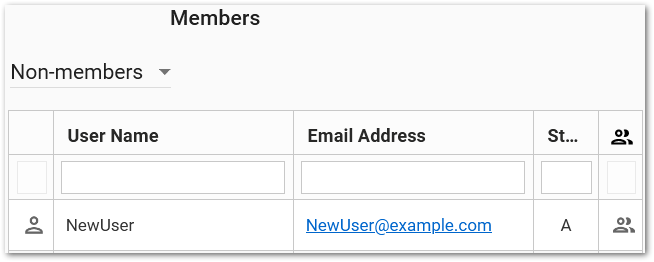
Specifically, assigning a user to a license role does the following:
•activates the user
•sets the user's STATUS_FLAG in ST_USER to 'A'
•checks out an Active Client Access License for the user
•decreases the number of available licenses for the license role by one (if the username is not already activated on a site that shares the licenses via license linking or a license database)
When removed from the licensed role, the user's STATUS_FLAG is set to 'R'.
Note: It is strongly recommended to not alter user status or any other user information via ST_USER. |
|---|
License roles are listed first in the Role Manager, denoted by a key icon ![]() . Each user assigned to a license role consumes a license of that type. These license types have license roles:
. Each user assigned to a license role consumes a license of that type. These license types have license roles:
•EQuIS Enterprise – Basic (activates a user) •EQuIS Enterprise – Premium (activates a user) |
•EQuIS Enterprise – REST API •EQuIS Collect |
If there are no license roles, deploy the license role per Applying Licenses in EQuIS Enterprise.
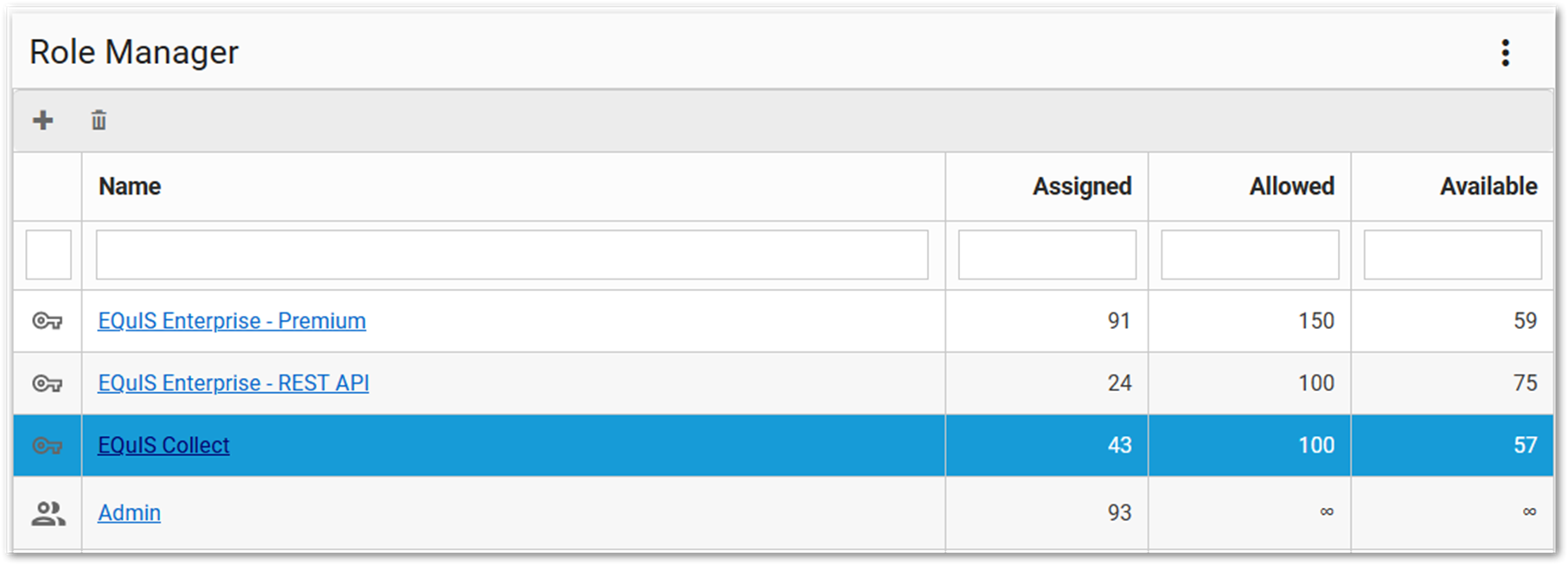
If there are no other databases using the same licenses, the Role Manager’s Assigned + Available values for that licensed role should equal the Allowed value. With license linking or a license database in place, these numbers may not add up, as licensed users may exist in other databases. Inactive or disabled users may be consuming a license. Here are steps to identify these users:
1.Log in to EQuIS Professional.
2.Click File.
3.Click on Registration in the side panel.
4.Click the Network Licenses tab.
5.Expand the selection for the license in question.
If there are extra licenses consumed, such as if a username was changed for an active user, see Disable Users – Manually Expiring Licenses.