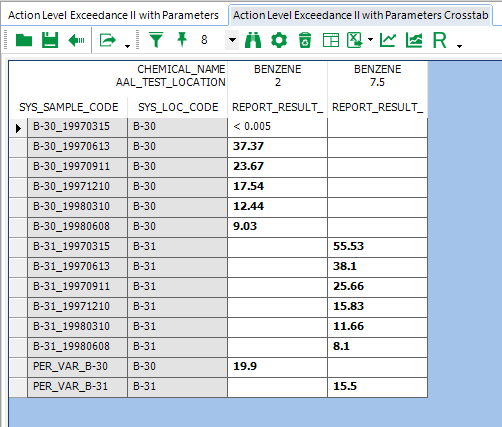•Warning Level / Action Level Multi-Colored Shading Example
When an Action Level Exceedance (ALE) Report is sent to the Crosstab Report Builder, the Available Columns list includes the action/warning level columns with the Action Level Code(s) appended to the front of each column name. The list below shows the EPA_11_2018_HQPT1_Comm_GW Action Level as an example, with the beginning of the list for the EPA_2009_Resid_GW Action Level:
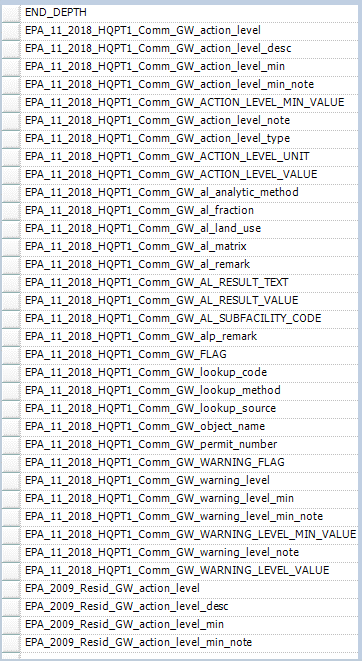
Add the desired action level(s) and/or warning level(s) to the Row or Column Header(s).
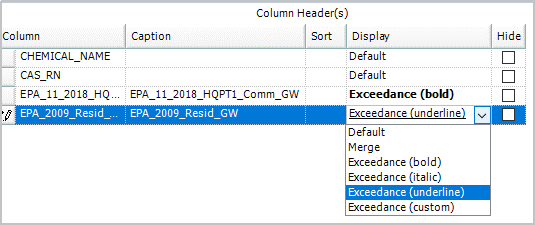
To apply highlighting of exceedances, click on the Display drop-down for the target action/warning level(s), and choose from:
•the standard options for Exceedance:
•bold
•italic or
•underline
•or select Exceedance (custom) to use differences in:
•Background Color or
•Foreground Color,
•or to select a combination of highlighting for a single Action Level.
Note that the standard format options (bold, italic, underline) can be combined in a single-cell display if more than one Action Level is exceeded, whereas only the Background Color or Foreground Color of the last Action Level exceeded can be displayed when there is more than one exceedance.
For Exceedance (custom) settings, the Set Custom Exceedance Appearance dialog will appear.
•Expand the Font list to see the Bold, Underline, Italic, and other options. Choose True to set a desired option.
•Click the drop-down arrow to the right of BackgroundColor or ForegroundColor to select a custom color.
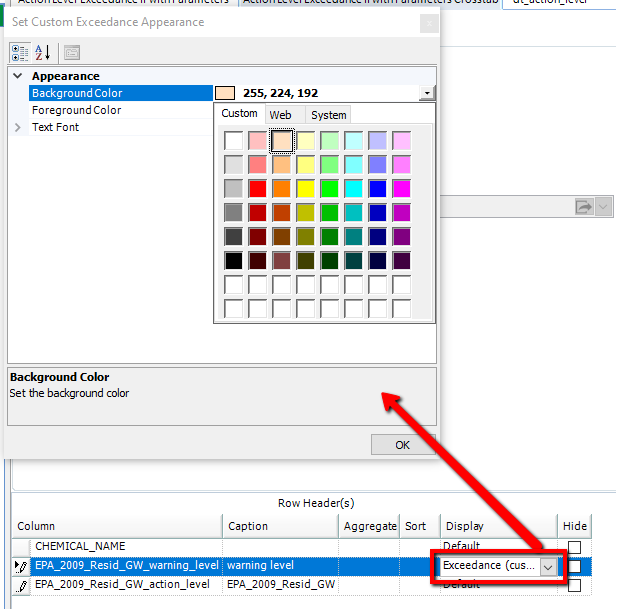
Warning Level / Action Level Multi-Colored Shading Example
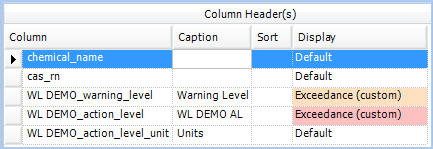
In this example, the warning level is less than the action level, so exceedance results will be highlighted in the warning level's color of shading when only the warning level is exceeded, and with the action level's color of shading if both levels are exceeded.
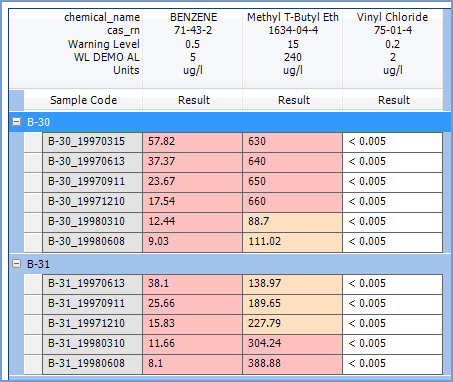
For the shading to work properly in the example above, the warning level must be listed first in the Column or Row Header(s). This is not necessary when selecting the standard format options (bold, italic, underline), which can be combined in a single-cell. Read more about the column header custom coloring feature.
Advanced Action Levels
When using Advanced Action Levels, the SAME Action Level can return two or more values. In this case, the Crosstab will create a new column for each new value.