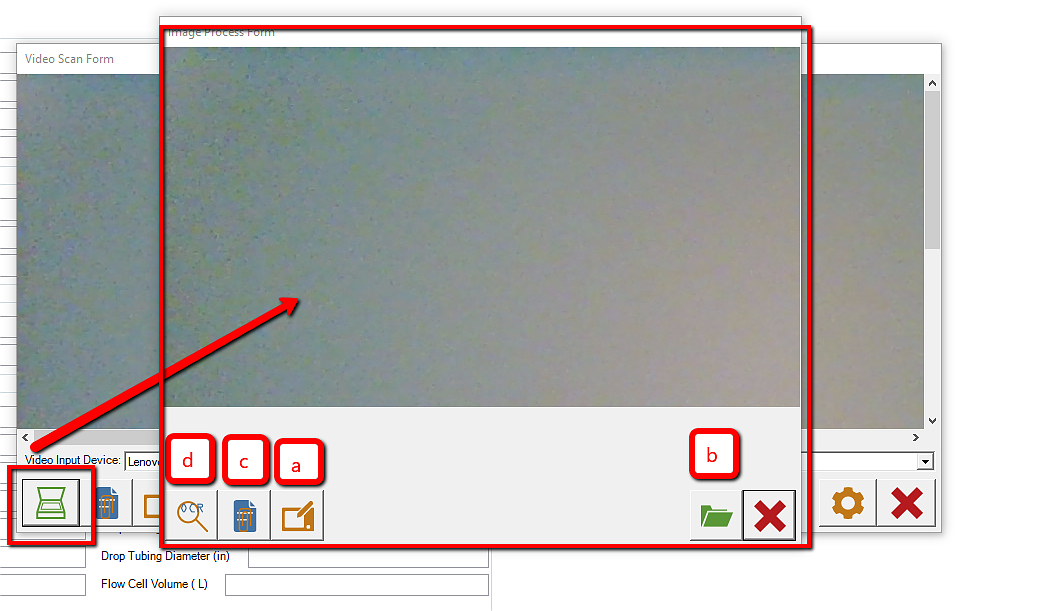The Video Scan Form opens when the Photo button on the Attachments ribbon is pressed.
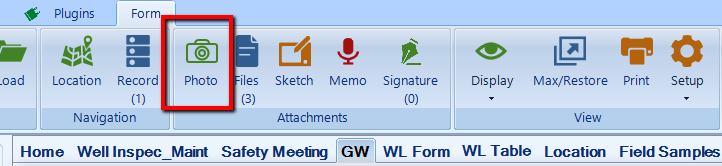
Note the "Video Input Device" field on the form.
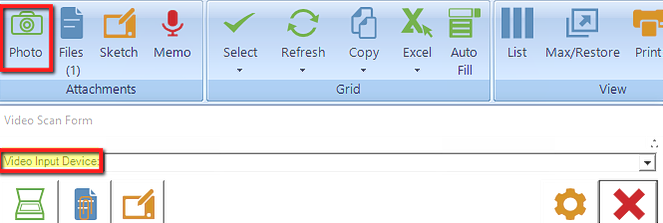
The Video Scan Form allows for the following actions:
1.Configuring/designing a specific template for optical recognition through the PhotoScanConfigForm
2.Selecting a Sketch Pad and drawing
3.Adding Attachments to the feature itself
4.Standard Optical Character Recognition (OCR)
The Photo Scan Config Form feature is made available by pressing the Photo button and Settings.
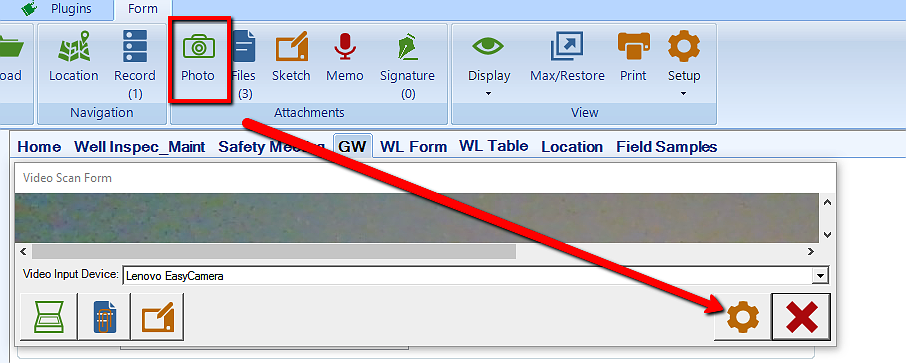
The PhotoScanConfigForm was designed to allow for optical recognition of characters such as text and numbers, in a variety of clipping patterns. The main characteristics of this feature are:
•Any camera can be used to define, select and scan an optical pattern, such as text and numbers.
•Within the entire area appearing in the field of the camera, the user has the ability of defining/selecting a specific area for optical recognition.
•As an enhancement from the standard OCR, the PhotoScanConfigForm allows for customized design of the optically recognized characters, based on their features.
The following are features included in the form:
•Clipping template
•Template Parameters
•Filter
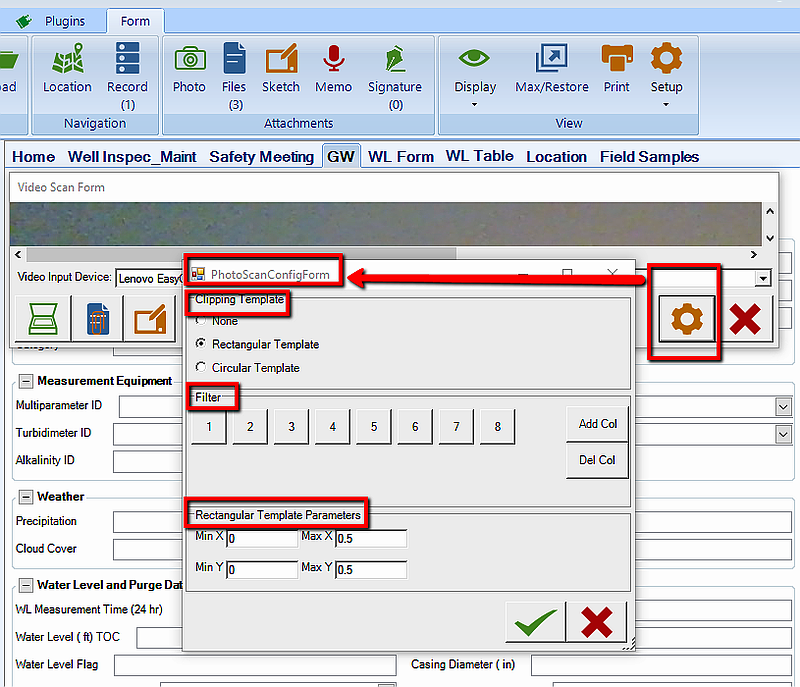
Clipping template
The Clipping Template allows for selection of the area to be scanned for optical recognition. This area can be configured as none, rectangular or circular. This functionality is particularly useful when scanning any type of written, condensed information with a camera i.e. a serial number consisting of letters and numbers, on field items such as filters, labels etc.
Template Parameters
Once the Clipping Template is selected, the Template Parameters need to be configured. Based on this configuration, the clipped window corresponding to the selected template (rectangular or circular) is positioned within the entire area captured by the camera. The position and dimension of the clipped window are determined by the Template Parameters. Template Parameters are defined as follows:
Rectangular Template: a rectangular area with minimum and maximum coordinates along the X and Y axis, origin (0,0) placed on the upper-left corner.
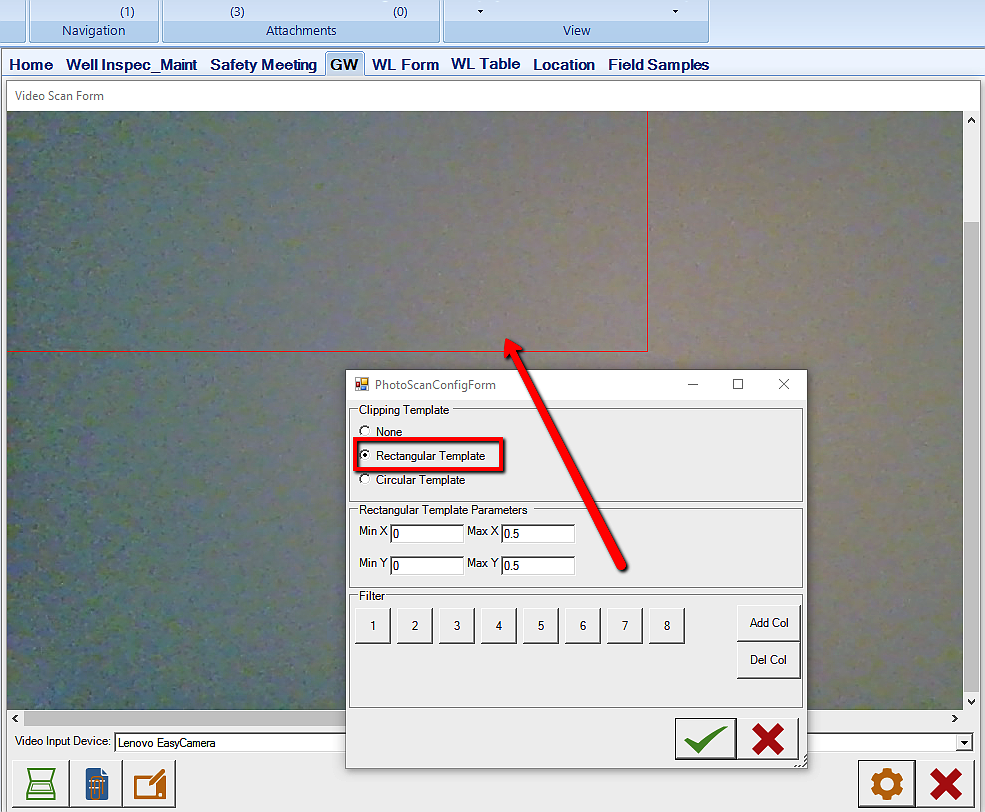
Circular Template: two concentric circles, with the center defined by (X,Y), origin (0,0) placed on the upper-left corner and, respectively, maximum and minimum diameter.
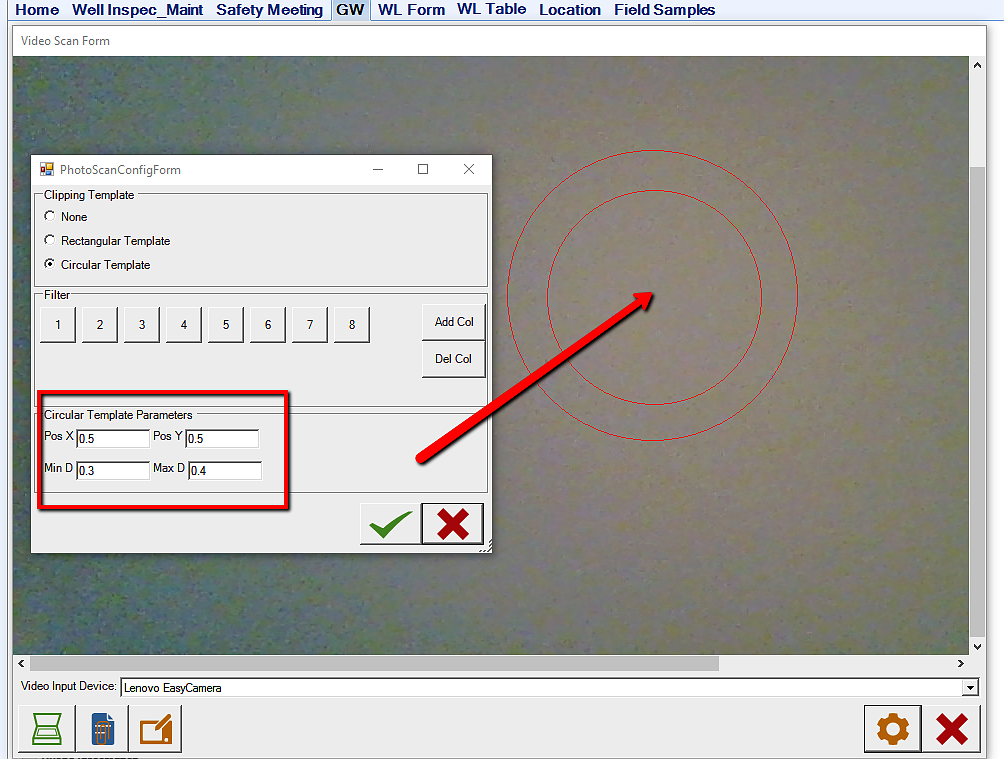
Filter
The Filter feature is based on the concept of prior definition/identification of the characters to be recognized. Each character is assigned a field (defined as Column, which can be added or subtracted, depending on the number of characters to be recognized). Once a Column is selected, the entire range Text data expected to be scanned in that particular column is entered. Enter as many columns as your serial number, for example, contains numbers and letters and, for each field, define/identify the expected characters to be recognized. For example: If your serial number on the air filter is Q1365365, define eight columns as follows:
- Column 1: Q
- Columns 2-8, each with: 0,1,2,3,4,5,6,7,8,9
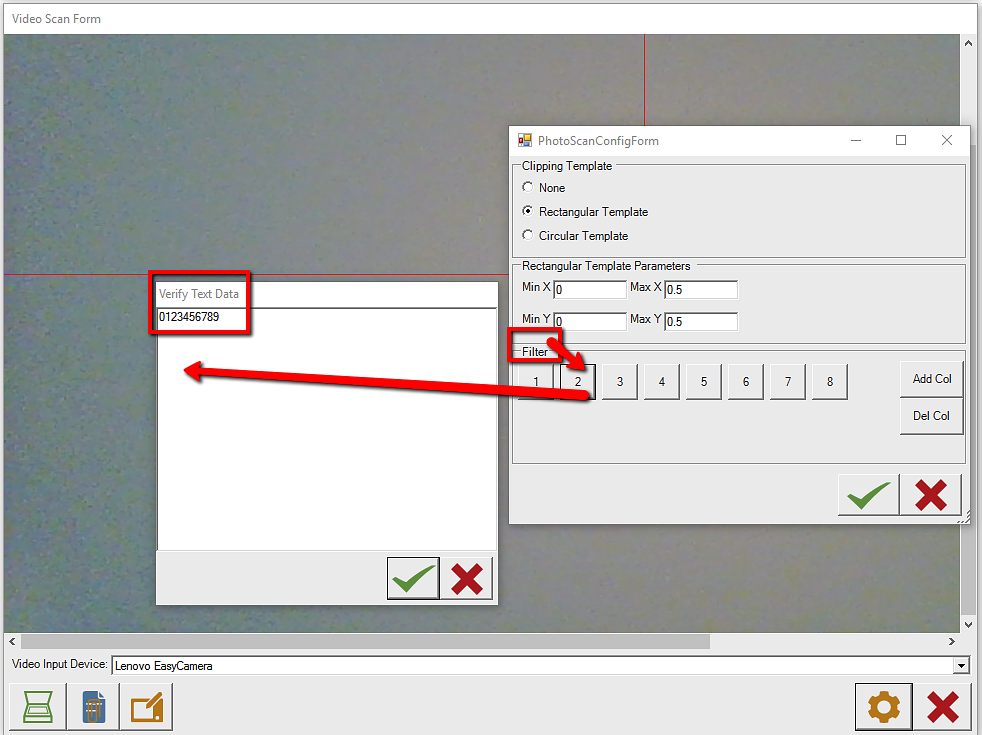
Once the PhotoScanConfigForm is set up, press OK and proceed with scanning the item by placing it in front of the camera, within the clipped area.
Sketch Pad
Sketching directly on the area covered by the camera sensor.
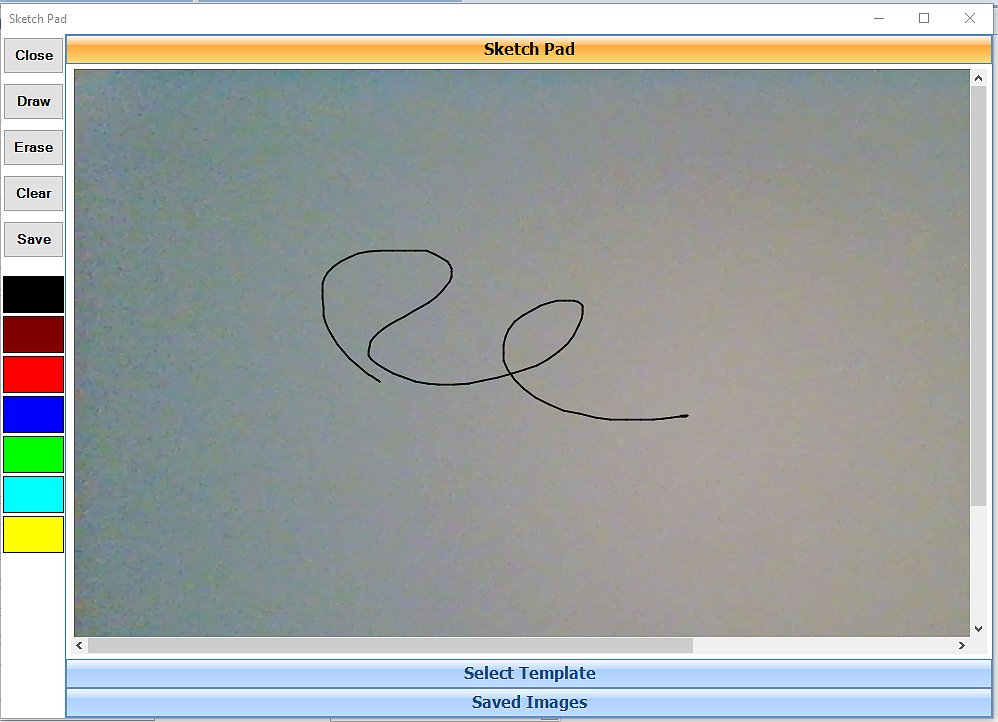
Attachment
The Attachment button allows for attaching the files created within the VideoScanForm. The Files button on the Attachment ribbon will display the files created in the VideoScanForm, and the attachments will be indexed and accounted for in the process.
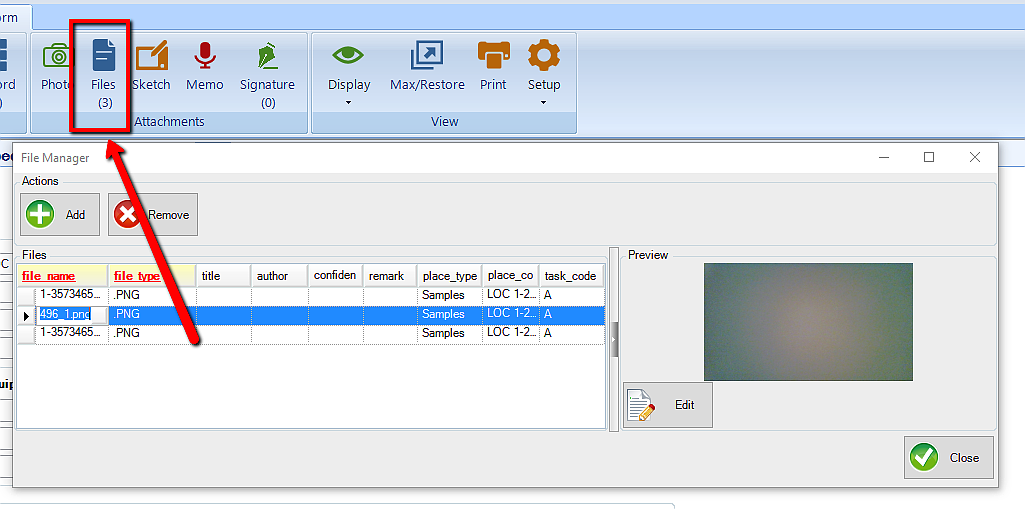
Image Process Form
This form allows for the following actions:
1.Sketching directly on the area covered by the camera sensor.
2.Sketching on a predefined background, which is selected by pressing the Open Folder button and selecting a graphic file which will act as a background for further sketching.
3.Saving attachments.
4.OCR – standard optical recognition of characters, where the user uses an out of the box OCR feature as opposed to predefining a clipping template or specific patterns.