Using the EQuIS remap tool, you can manage synonyms on both import and export of data through remap sets. A remap set consists of the tables that define the value-to-value mappings. Each remap set has a unique REMAP_CODE, and there can be as many as desired, even for the same values. For example, there may be different remap sets for different types of EDDs, data submitters, or projects.
To replace values via remapping, EQuIS needs at least one remap set. To create a remap set, do the following:
1.In EQuIS Professional, click Open > Tables.
2.Open RT_REMAP.
3.Add a new row (optionally, populate other fields as well):
a.REMAP_CODE = "<name of remap set>"
b.REMAP_DESC = "<description of remap set>"
c.STATUS_FLAG = "A"
4.Save new row in RT_REMAP.
5.Open RT_REMAP_DETAIL.
6.Add a new row for each value-to-value mapping:
a.REMAP_CODE = "<name of remap set>"
b.EXTERNAL_FIELD = "<table or format section name>.<fieldname>" (e.g. rt_matrix.matrix_code or EFW2FSample.sample_matrix_code) or
Use the asterisk as a wildcard to apply the remap to all tables/sections that include the target field (e.g. *.test_type).
c.EXTERNAL_VALUE = "<external value>" (such as "GW")
To specify multiple external values, use the pipe delimiter ( | ) to separate the values (e.g. "GW|Groundwater|GrndWtr").
d.INTERNAL_VALUE = "<internal value>" (such as "WG")
8.Save the new row(s) in the RT_REMAP_DETAIL table.
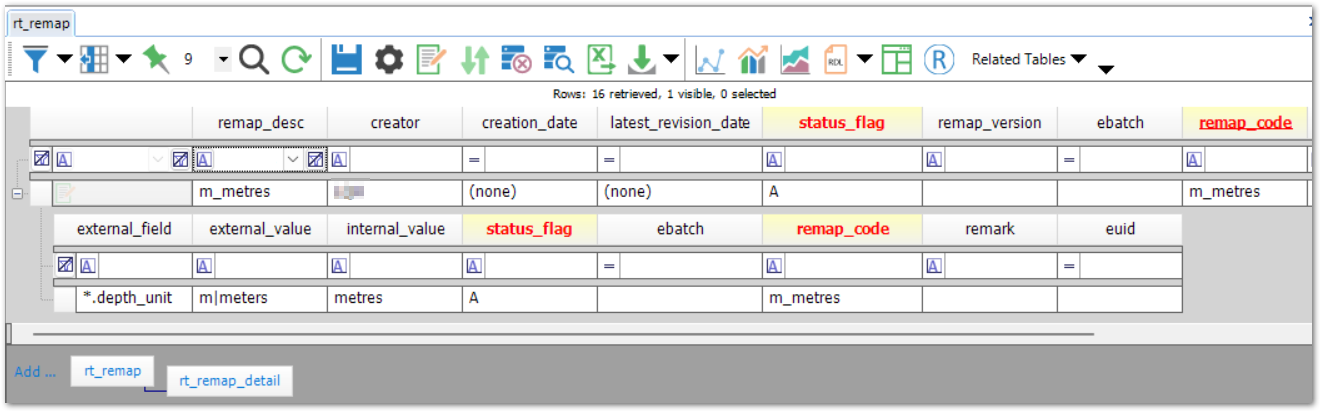
Notes: •The wildcard "*" format is required for remapping report output. •In the RT_REMAP_DETAIL table, the combination of external_field, internal_value, and remap_code values must be unique. |
Once the remap set(s) is complete, apply remapping with the Find ![]() option in EDP or Professional.
option in EDP or Professional.