Publish Report Window
If a report has already been created in the database, it can be published to the default location.
To display the Publish Report window, first open the Reports Designer window and create or load the report. Within the Reports Designer window, click File and select Publish Report.
Publish Report to Database
1.When you are satisfied with your report and ready to publish and make it available to all other users in the database, go to File > Publish Report.
2.In the screen that opens, give your report a name and a description, and determine if the report should apply to all facilities in your database or only to the current facility.
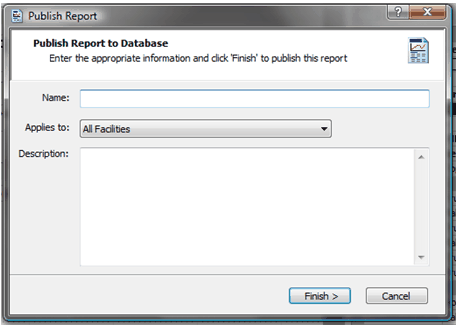
3.Select Finish to publish the report. Completely close out of EQuIS Professional and reopen it to see your published report, when Reports is selected. When finished, the report will be published to the ST_REPORT and ST_REPORT_PARAMETER tables where it will be available for others to use.
Note that if a report is published and other changes are made, the report can be republished. Open the Publish Reports window and enter the same report name. A prompt will appear, stating that the report already exists and will further prompt and update.
It is possible to publish reports both locally and to a database. Learn more here.
Note: When a published Active Report was run in EQuIS Professional, the parameter information in ST_REPORT_PARAMETER was being ignored. This issue has been resolved and the parameter information stored in ST_REPORT_PARAMETER will now be used when running a published Active Report in EQuIS Professional. |