When a planned task is scheduled, planned items (e.g., activities, samples, results, and containers) are copied from the planned task into newly scheduled tasks. When a change is made to a planned task, there are two scenarios:
1.No Scheduled Tasks – The change will be applied when the task is scheduled.
2.Scheduled Tasks – A list of propagation modes or options is presented via the Select Change Propagation Mode window.
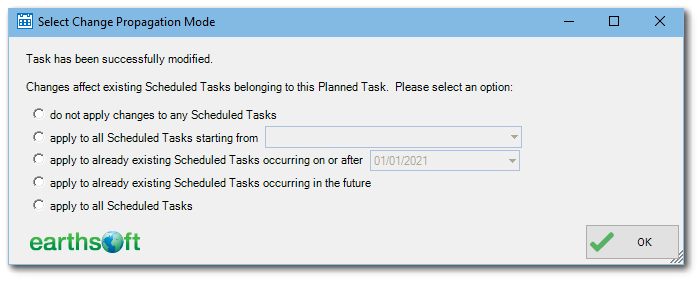
Select from the following options:
•do not apply changes to any Scheduled Tasks – Changes will only propagate to planned tasks.
•apply to all Scheduled Tasks starting from – A drop-down box displays all the scheduled tasks with dates, in date order. This option starts the propagation from a specific scheduled task.
•apply to already existing Scheduled Tasks occurring on or after – Changes will propagate to all scheduled tasks from the selected date.
•apply to already existing Scheduled Tasks occurring in the future – Changes will propagate to all scheduled tasks from today.
•apply to all Scheduled Tasks – Changes will propagate to all scheduled tasks.
The Select Change Propagation Mode window appears after task changes have been completed. When there are no scheduled tasks, an information message is displayed instead.