A Piper diagram is a graphical representation of the chemistry of water samples in the form of the trilinear diagram. The relative abundance of common ions (cations and anions) are shown by separate ternary plots. The Piper diagram is comprised of three components as shown in the image below:
1.The lower-left ternary plot representing cations (magnesium, sodium plus potassium, and calcium);
2.The lower-right ternary plot representing anions (carbonate plus bicarbonate, sulfate, and chloride); and
3.A middle diamond plot, which is a matrix transformation of the two ternary diagrams.
The plots display the relative concentrations of each sample (i.e. sum of cations = 100 and sum of anions = 100). The data points in the center diamond are located by extending the points in the lower triangles to the point of intersection in the center plot. The axis values at the top and bottom of the center diamond are 100; the axis values on the left and right side of the center plot are 0.
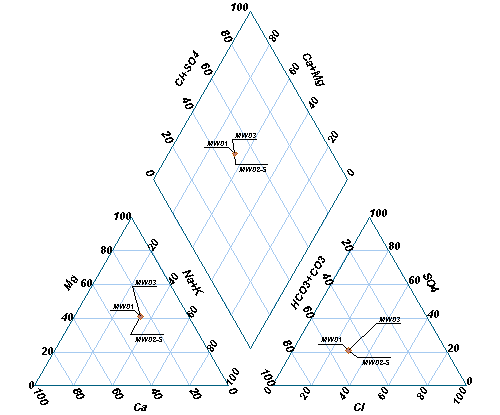
The Piper diagram is based on parameter concentrations expressed in equivalents per volume. Equivalent weight values are required to be populated in the database prior to plotting this data. For more information, see the Equivalent Weight page.
In each sample, the three cation/anion results (in milliequivalents) are divided by the sum of the three values to produce a percent of total cations. For example, if Ca= 0.80 meq, Mg = 0.26 meq, and Na+K = 0.89 meq, then %Ca = 41, %Mg = 13, and %[Na+K] = 46.
Create Piper Diagram
View a training video on creating Piper diagrams in EnviroInsite here.
Open the Tasks Pane on the right-hand side of the EnviroInsite interface, select Create Window and then select Piper Diagram. Piper diagrams can also be created by selecting Window> New> Piper Diagram from a plan view map. A new view window is generated and the Piper Diagram dialog box opens. Modify the diagram properties on the Query tab, Select Ions tab, Options tab, Labels tab, TDS Circles tab, and EQuIS Query tab as desired. The most commonly selected anions are (1) Cl, (2) HCO3 + CO3 and (3) SO4 and selected cations are (1) Na + K, (2) Ca and (3) Mg. Click the OK button to save changes.
One of the unique features of Piper diagrams generated in EnviroInsite is the ability to post the well and screen label. Individual well labels may be turned on or off by deselecting the check box associated with each label from the tree control menu.
For EQuIS EnviroInsite clients, if the diagrams are not displaying as expected, check to see if DT_FACILITY.ELEV_UNIT is populated. If it is not, consider populating this information. Although it is not a required field for this report, it is recommended.
Note: To avoid receiving a blank Piper Diagram in the output, be sure the following data requirements exist:
•At least six analytes (three cations and three anions) that contain data from the same sample are chosen. It is often helpful to first run the Analytical Results II Report for the selected analytes to check. •DT_RESULT.RESULT_UNIT cannot be null for any of the selected analytes. •DT_TEST.FRACTION should match across the selected analytes, and this FRACTION should be selected as a parameter. •Make sure there are not duplicate records in RT_ANALYTE.CHEMICAL_NAME for any of the selected analytes.
Our developers are working on adding a helpful message when data is missing from the dataset, rather than producing an empty output.
Warning: The selections in the EnviroInsite query do not get reset after running the report. For example, if Bicarbonate is selected in the parameters and the report returns a blank output because Bicarbonate does not have data, and then Bicarbonate is removed from the report parameter selection and rerun, the report output will still be blank. The workaround for this issue is to clear the workspace before rerunning the report/form. This has been escalated for resolution in a future build. |
Change Default Units
If analytes used within a Piper Diagram were reported in different units, the default units used can be changed as follows, with results being converted accordingly:
1.Go to the Default Units tab within Edit > EQuIS Options and type in the new units.
2.Right-click on the Piper Diagram layer name in Plot Control and click Edit or double-click on the Piper Diagram to open the Piper dialog window.
3.Click OK or Apply to redraw the data. The Browse button will show you the new data once your parameters have been selected. Labels will stay in their original position unless "Optimize Locations" is checked or the label positioning is changed on the Labels tab.