EDGE settings, configuration, and enumeration files can be transferred between different versions of EDGE or different computers. To accomplish this following the instructions below:
1.Open the latest version of EDGE (this is the version whose settings, etc, will be updated) and will be referred to as New EDGE).
2.Open the Settings Migration tool using either of the following options:
a.Within the EDGE Application menu (round icon in upper-left), click on Migrate Settings.
b.Click Settings Migration, Replace Config, or Update Enumeration in the Configuration Plugin Tool.
3.A folder browser will pop up and ask you to select an EDGE folder. Browse to the directory for the version of EDGE from which settings, etc., will be migrated.
4.Select the folder called 'EDGE'. This should be the directory just above all the internal EDGE folders like COC Template, db, es, Formats, etc.
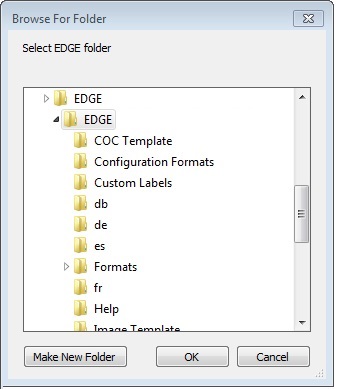
5.Click OK. The settings file in the new version of EDGE will been overwritten by the one from the older version chosen.
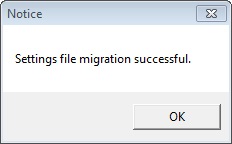
6.Another prompt will ask you to merge the Config (EDGE_Config.xml) and Enum (EDGE-enum.xml) files from within the same directory chosen in Step 4. In most cases, the Formats folder of EDGE contains the Config and Enum definitions. However, this is not always the case.
a.If the Config and Enum files are located in the Formats folder of the older version's directory, click 'OK'
b.If the Config and Enum files are not in the Formats folder:
i.Click 'Cancel'.
ii.Another Folder Chooser will pop up, asking you to choose the Formats folder where the Config/Enum files are. Select the folder containing your Config and Enum files.
iii.Click 'OK'
7.The next messages that follow confirm whether or not the Config/Enum merges were successful. If the files were not found, a message will display.
8.If there are no further messages, the settings, configuration, and enumeration files have been successfully migrated.
9.To confirm, open the two EDGE directories and compare the layout, enumerations and configurations section.
This process is a simpler way to copy over or merge in the following files:
•EDGE\settings.xml (Settings)
•EDGE\Formats\EDGE\EDGE-enum.xml (Enumerations)
•EDGE\Formats\EDGE\EDGE_Config.xml (Configurations)
•EDGE RVFs (any RVFs with the same name will have .bak as an extension)
•EDP Options (it will replace an existing EDP options in the current version)
Note that the Column Chooser configuration is not included in the above configurations. To transfer Column Chooser configuration from one EDGE to another:
1.Open the old version of EDGE
2.Open the format
3.Select the Column Chooser icon next to the Excel button
4.Select Load/Save Configuration
5.Save this configuration for each tab
6.Open the latest EDGE version and Format
7.In each tab, select the Column Chooser button > Load/Save Configuration
8.Load the old configuration saved from step 5