The FieldSampleForm in EDGE includes a section to manage Chain of Custody (COC) information. You may do the following with this section:
•New COC – Create a new COC within the current EDD.
•Current COC – Select an existing COC from the drop-down list.
•Add MAG/Analyte – Choose to assign the current sample to MAG(s)(All Groups) or specific analyte(s). This is particularly useful for ad hoc sampling (i.e. assigning analyses for samples that were not planned previously in Sample Planning Module).
Note: This action will cause a check box with the MAG's name to appear in the form; you may use these check boxes to select or deselect which of the MAGs to assign to the current sample. More details on adding MAG/Analyte can be found later in this article.. |
•COC Manager – Opens the COC Manager.
When a sample is created and a COC is created/chosen, you may then use the grid at the bottom of the section to select containers in the same way as described in Assigning Lab Container Information In EDGE.
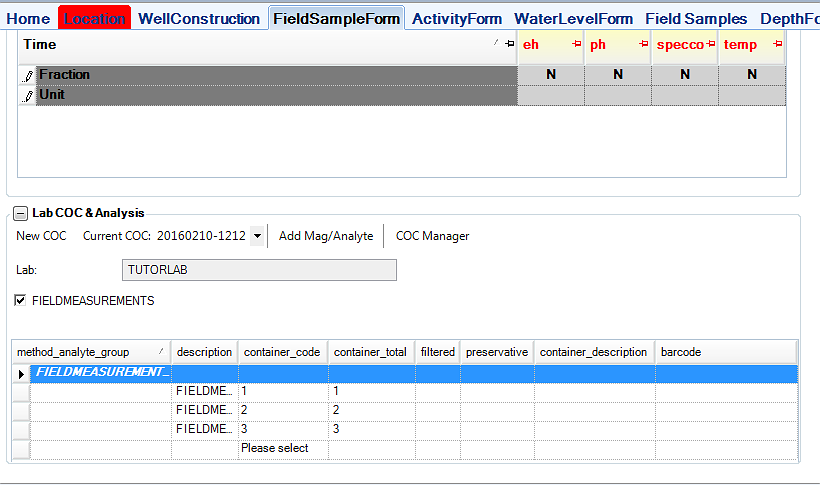
Adding MAGs (All Groups) / Analytes
Check the boxes next to any MAGs / Analytes to assign to the current sample.
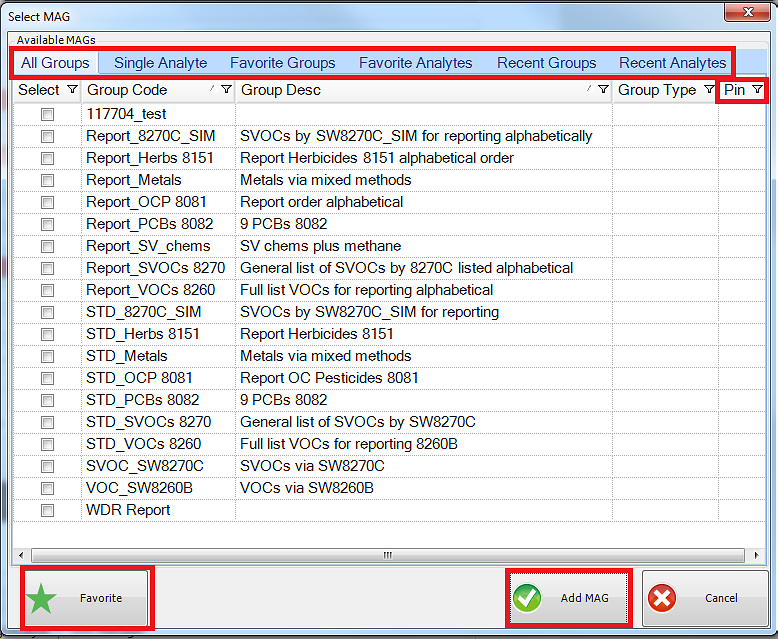
Adding MAGs to Favorites
You can may choose to favorite the Group(s) or Analyte(s). To favorite the items, select any items from the list then select Favorite. By doing so, it adds the item to the Favorites tab depending where you favorite it from. Adding to Favorites from the Analytes Tab will be added to "Favorite Analytes" tab and Groups will be added to "Favorite Groups".
To remove favorite items, you must go to the Favorite Tab and select "Unfavorite" located at the bottom left of the window.
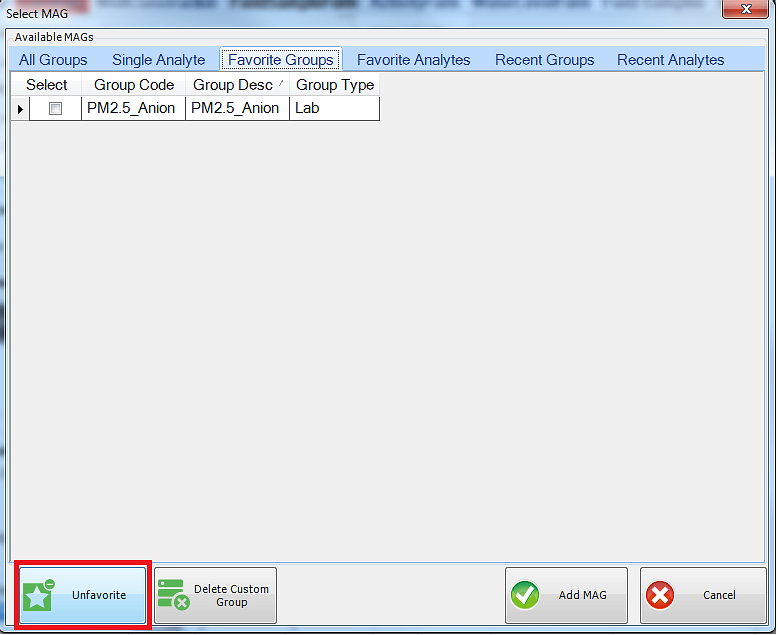
Pinning items
Pinning an item in the MAG list automatically adds a MAG check box to the COC section of the FieldSampleForm without having to open the "Select MAG" window. The check box will appear in every record of the Field Sample Form.
Custom Groups
You may also create your own custom groups by multi-selecting items in the Single Analyte windows. The custom group gets automatically added to the "Favorite Groups" tab. When adding a custom group MAG, it will add all the MAGs that belong to the custom group. Note that this supports only for "Single Analyte" not the "Groups" tab.