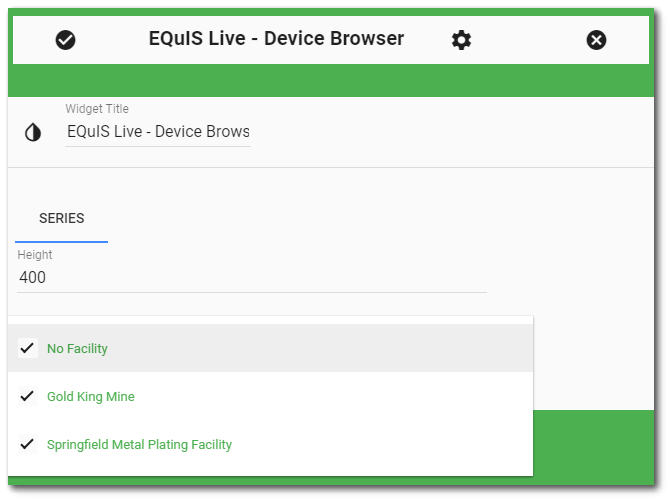The EQuIS Live - Device Browser widget allows for direct editing of information in DT_LOGGER and DT_LOGGER_SERIES. Loggers, and logger series can be edited by selecting them from the tree (left pane). Fields/Values pairs associated with the selected item will be displayed in the view grid (right pane). Select one of the Fields/Values pairs and click the Edit ![]() icon on the toolbar of the view grid or double-click the Value. A pop-up menu will appear where the edits can be made by either manually entering a value or selecting an available value from the drop down menu. Note that some of the Fields/Values cannot be edited (e.g., LOGGER_ID) and will be gray in the view grid. Click the Save
icon on the toolbar of the view grid or double-click the Value. A pop-up menu will appear where the edits can be made by either manually entering a value or selecting an available value from the drop down menu. Note that some of the Fields/Values cannot be edited (e.g., LOGGER_ID) and will be gray in the view grid. Click the Save ![]() button to save changes.
button to save changes.
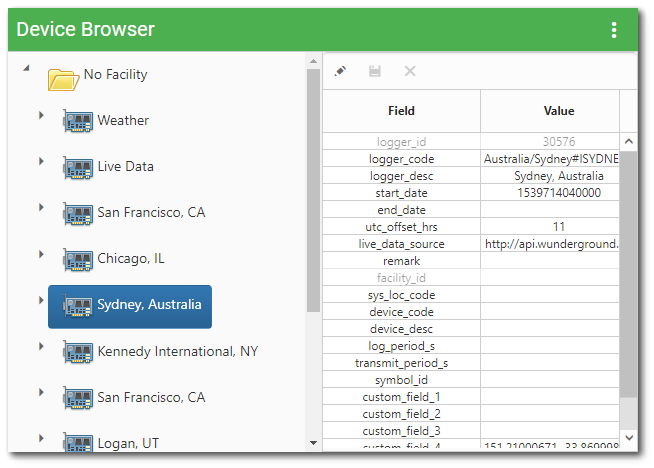
Widget Editor
If desired, the display height of the Device Browser widget can be set. A facility can also be selected. Use the Widget Editor to set widget properties and select a facility. To open the Widget Editor, select the More Options ![]() icon in the upper right corner of the Device Browser widget to open the drop-down menu and then select the Edit menu option.
icon in the upper right corner of the Device Browser widget to open the drop-down menu and then select the Edit menu option.
Widget Title – By default, the widget title is EQuIS Live - Device Browser. The title can be modified.
Widget Color – The color of the widget can be changed using the Change Widget Theme![]() icon to the left of the widget title.
icon to the left of the widget title.
Cancel – Select the Close without Saving ![]() button to exit the Widget Editor without saving changes.
button to exit the Widget Editor without saving changes.
Save – Changes will be applied to the widget by clicking on the Save ![]() button. The Widget Editor screen will close after the save operation is complete.
button. The Widget Editor screen will close after the save operation is complete.