The EQuIS for EVS interface ![]() is used to quickly export EQuIS data to EVS for gridding, model building, geostatistics, animation, and interactive fence-diagrams.
is used to quickly export EQuIS data to EVS for gridding, model building, geostatistics, animation, and interactive fence-diagrams.
Locations Tab
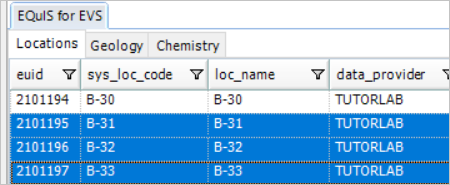
The Locations tab of the EVS Interface allows you to select specific locations from your current facility to use in the Export. Multiple locations can be selected using the Ctrl plus the SHIFT key. Locations selected will determine what is populated in the Geology tab.
Geology Tab
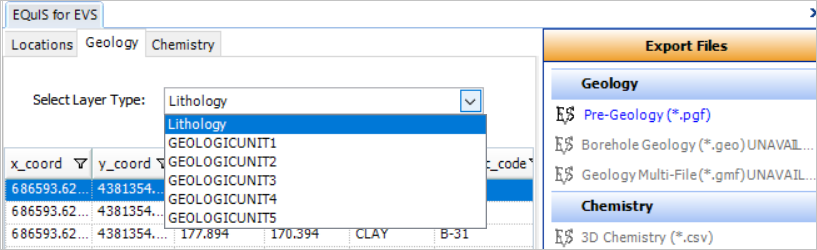
The Geology tab gathers information from the locations selected in the Locations Tab, and separates this information by Layer Type. The Select Layer Type drop-down menu allows you to choose which layer you would like to view. The information is then displayed in real time.
Names for the Layer Type dropdown in the Geology tab of the EQuIS for EVS Interface come from the RT_GEO_UNIT_TYPE table. We do not recommend re-naming the GEO_UNIT_TYPE. Please use GEO_UNIT_DESC to add a description. RT_GEO_UNIT_TYPE.GEO_UNIT_NUMBER corresponds to the GEO_UNIT_CODE_1 through _5 fields in DT_LITHOLOGY, as shown here:
Required fields for the EVS Geology Export:
•SYS_LOC_CODE and FACILITY_CODE
•DT_COORDINATE.X_COORD
•DT_COORDINATE.Y_COORD
•DT_COORDINATE.ELEV
•DT_LITHOLOGY.START_DEPTH
•MATERIAL_NAME (DT_LITHOLOGY)
You can then export the geology data to a Pre-Geology (.pgf) file. (The exports to Borehole Geology (.geo) and Geology Multi-File (.gmf) are currently unavailable.)
Chemistry Tab
The Chemistry tab allows you to select input parameters and then run the standard EQuIS Analytical Results Report.
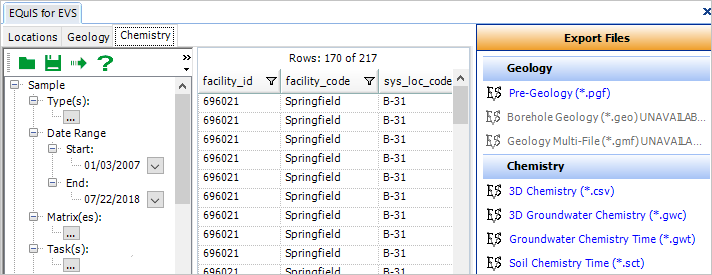
Required Fields for Chemistry Export
•SYS_LOC_CODE and FACILITY_CODE
•DT_COORDINATE.X_COORD
•DT_COORDINATE.Y_COORD
•DT_RESULT.RESULT_NUMERIC
•DT_COORDINATE.ELEV
Once the report has been run, and if the query returns results, you have various export options for chemistry.
•3D Chemistry (.csv)
•3D Groundwater Chemistry (.gwc)
•Groundwater Chemistry Time (.gwt)
•Soil Chemistry Time (.sct)
Note: When selecting an EVS export, the following error may occur when clicking Yes at the 'Do you want to preview the EVS sample templates available for this file type?' prompt:
This message is expected when clicking Yes when the EVS application is not installed. Selecting No will save the file on your machine without error. To resolve the error, please install the EVS application. |
The Office Hour video Display EQuIS Data and Reports in EVS can be viewed here.
