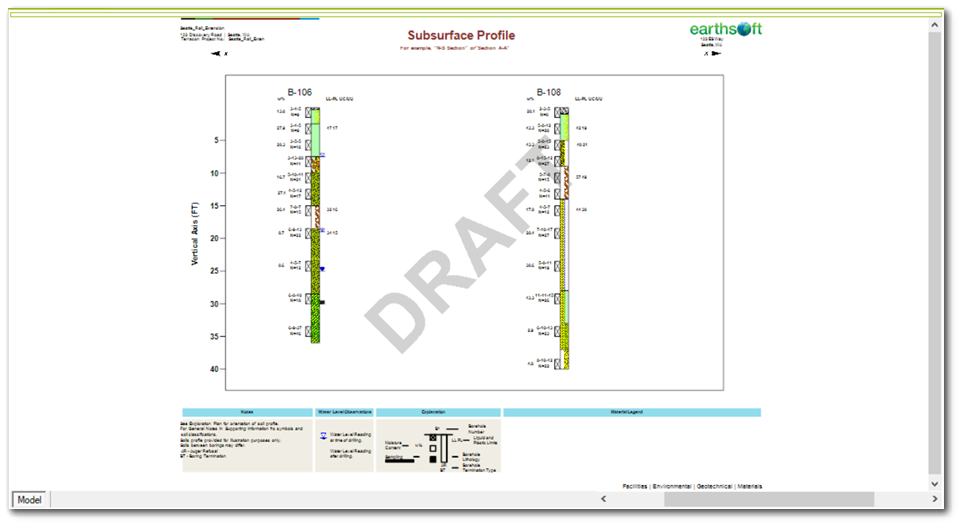The EnviroInsite Subsurface Profile feature displays multiple logs side-by-side, similar to the EnviroInsite Boring Logs. Generation of the subsurface profile is facilitated by the Subsurface Profile Template Design window. This enables the user to specify the profile area and create new log formats within this area or load existing formats from a saved template. When executed, EnviroInsite will generate a log based on the chosen format for each of the pre-selected locations within the designated area.
Steps to Create a Subsurface Profile
1.Open the Tasks Pane on the right-hand side of the EnviroInsite interface.
2.Create a subsurface profile by selecting Subsurface Profile in the Create Window of the Tasks Pane. A new view window is generated.
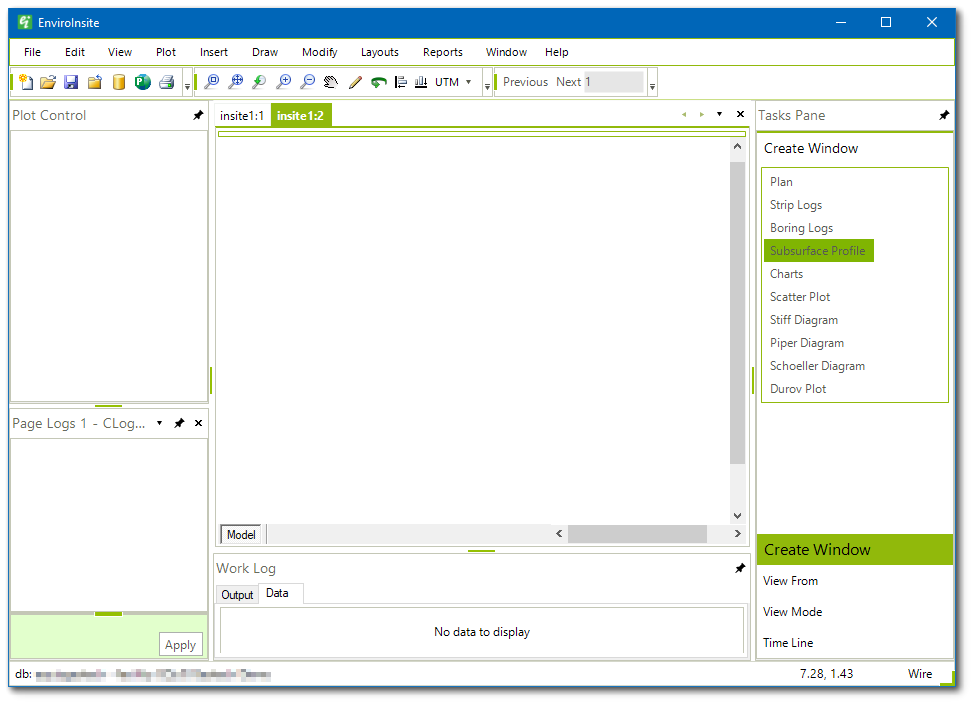
3.Select Plot> Profile or Profile from Template and the Select Borings dialog box opens.
4.Highlight the desired boring locations and click the => button to move the boring locations to the Selected pane. Locations may be filtered by DT_TASK.TASK_CODE. TASK_CODEs are associated with locations in the AT_LOCATION table.
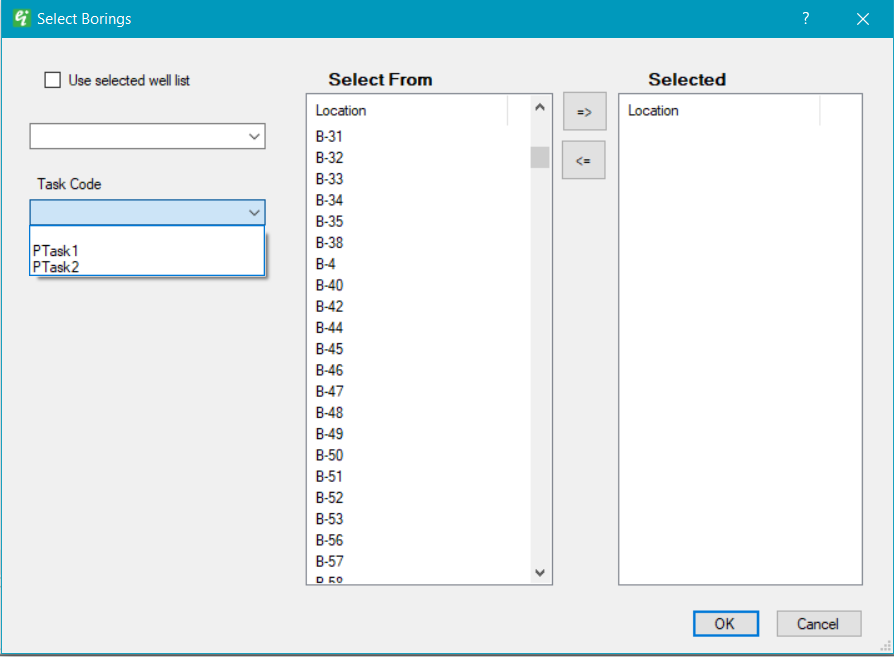
5.Click OK. The Subsurface Profile Template Design window window will open.
6.Once generated, these formats may be saved as XML template files that can be restored in future projects.