The Reference Value File (RVF) is created as an export from reference tables in EQuIS Professional so that it may be used in EDP Standalone since it is not linked to a specific EQuIS database.
Note: The reference values used by each format are different. Thus, a different RVF may need to be created for various data providers using the RVF. |
Create Reference Value File
a.Launch EQuIS Professional.
b.Connect to the desired database and facility where the reference values are stored.
c.Open EDP.
d.The last format may automatically load. To use a different format, click the Format button in the Open section of the Home ribbon. The exported RVF will contain reference values specific to the format that is loaded at the time of export. (The images in this article are taken from the EQEDD format.)
e.Click on the Reference Values tab located in the lower-left corner to view the Reference Values tables
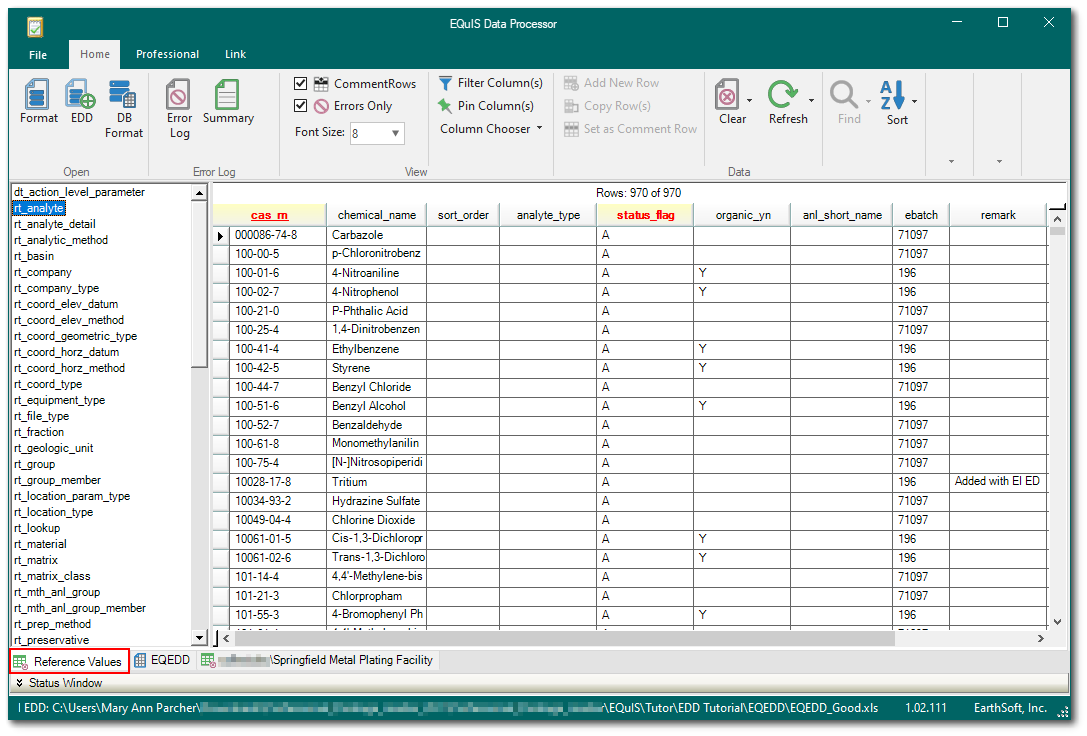
f.The RVF can be created using either the application backstage or a button on the Professional ribbon:
•Application Backstage – Select File to open the application backstage. Click the Save As option and Reference Values (*.rvf).
•Professional Ribbon – Select the Professional ribbon and click on Reference Values (*.rvf) from the Package section.
6.Enter the folder path and descriptive file name when prompted. EarthSoft recommends using the Company/Organization name, in addition to the date exported.
7.Click Save.
Note: Enterprise users have the option to create a Reference Values File from Enterprise EDP. |
Filter and Export Selected Reference Values from Professional EDP
In some cases, users may wish to limit the output of reference values in an RVF. These instructions explain how to manually edit the *.rvf file before sending it to the data submitter. Depending on the RT_ table in question and how many records it contains, this may or may not be a tedious process. Alternatively, users can use a view of the RT_ table instead of the RT_ table directly. With this change in place, the created RVF will only include the columns choosen to be in the view.
1.Follow Steps 1 through 3 in the Create Reference Value File section above.
2.Load the desired format and compatible EDD to activate the Filter Column(s) tool; a blank EDD will suffice. Click on the Reference Values tab and select Filter Column(s).
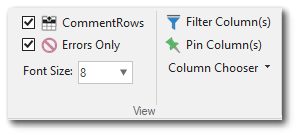
3.Add appropriate values to the Filter Row so that the displayed records are limited to only those that are NOT to be included in the RVF. These records will be removed before saving the RVF. For example, filter RT_ANALYTE to display only records that have remark = "metal".
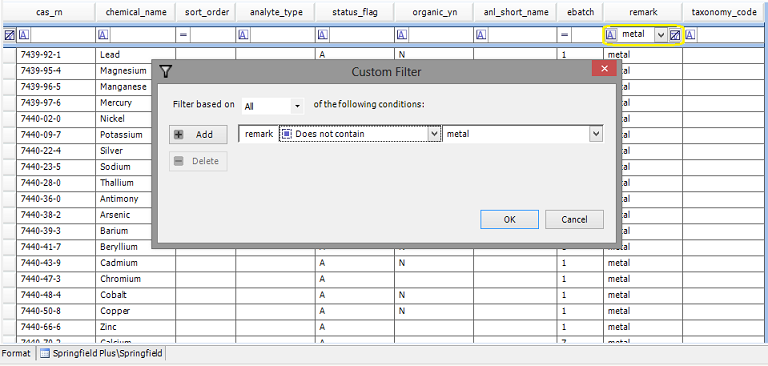
Highlight all resulting lines of the values that are to be excluded, and delete the rows.
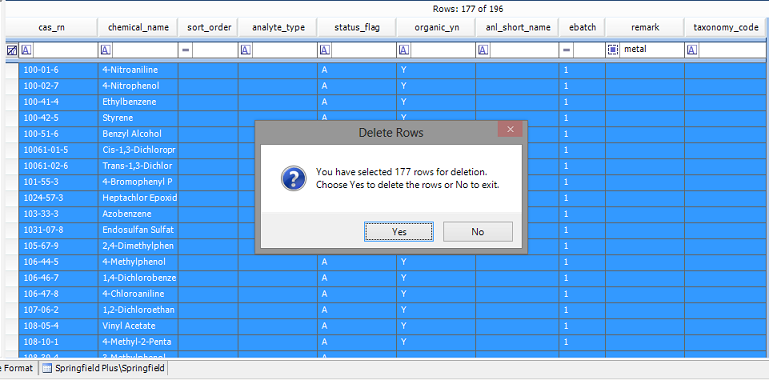
4.Remove the filter to ensure that only the desired values are included in the export. Save the reference values as normal.

Note: These changes to the reference values tables only exist in the instance of EDP and have no bearing on the data in the database. The changes made will only remain while that instance of EDP is open. The full reference values will be available the next time EDP is opened. |
Notes: •Users are now able to remove rows from the Reference Values in EDP. •If the organization publishing/distributing an .rvf so desires, they may choose to include the CreationDate and ExpirationDate, server and facility properties in the .rvf file itself for EDP Standalone. If present, EDP will display the specified date values. If those values are not present in the .rvf, then EDP will default to CreatedDate=Today, ExpirationDate=One year from today. See the following example of adding these properties in the .rvf file:
<?xml version="1.0" standalone="yes"?> <RVF> <xs:schema id="RVF" xmlns="" xmlns:xs="http://www.w3.org/2001/XMLSchema" xmlns:msdata="urn:schemas-microsoft-com:xml-msdata" xmlns:msprop="urn:schemas-microsoft-com:xml-msprop"> <xs:element name="RVF" msdata:IsDataSet="true" msdata:UseCurrentLocale="true" msdata:NotifyRowsChanged="50" msprop:Server="MyServer" msprop:Facility="Test Facility" msprop:CreationDate="1/1/2013" msprop:ExpirationDate="6/1/2013" > <xs:complexType> <xs:choice minOccurs="0" maxOccurs="unbounded">
The Reference Value tab in EDP Standalone will show a warning when the expiration date is past. |