To check data files using EDP Express, follow these steps:
1.Load the desired format file using the ellipsis button to browse to the appropriate file.
2.In the Data File tab, use the ellipses at the end of each row to browse to the appropriate data file you would like to check.
3.Once all of your data files have been loaded, click the Error Log button ![]() to view the resulting error log. This will open a file that contains a complete list of the errors. This file is created in HTML, and is placed in your EQuIS Work Directory (typically at ~Documents and Settings\<User>\My Documents\My EQuIS Work directory). If there are no errors, move on to the next step. If there are errors, open the data files in a text editor and resolve the issues before proceeding.
to view the resulting error log. This will open a file that contains a complete list of the errors. This file is created in HTML, and is placed in your EQuIS Work Directory (typically at ~Documents and Settings\<User>\My Documents\My EQuIS Work directory). If there are no errors, move on to the next step. If there are errors, open the data files in a text editor and resolve the issues before proceeding.
4.Click Package and select Create.
5.In the Package tab, review the rows that have been processed during the Create step to ensure that all of the records in the EDD have been processed.
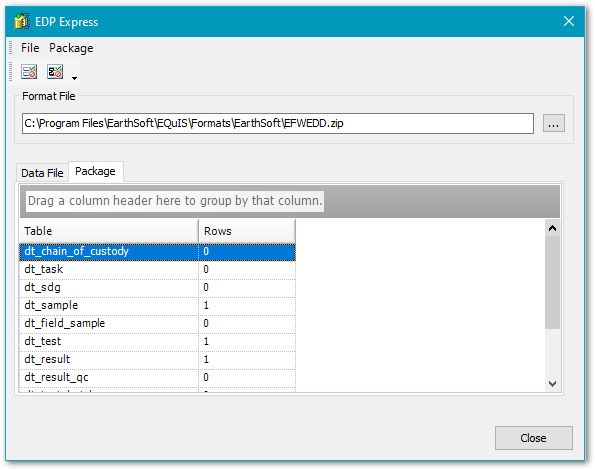
6.If all of the records have been processed, click Package, point to Commit, and select the commit type.
7.Review the Process Log. If no errors have occurred, click Finish.