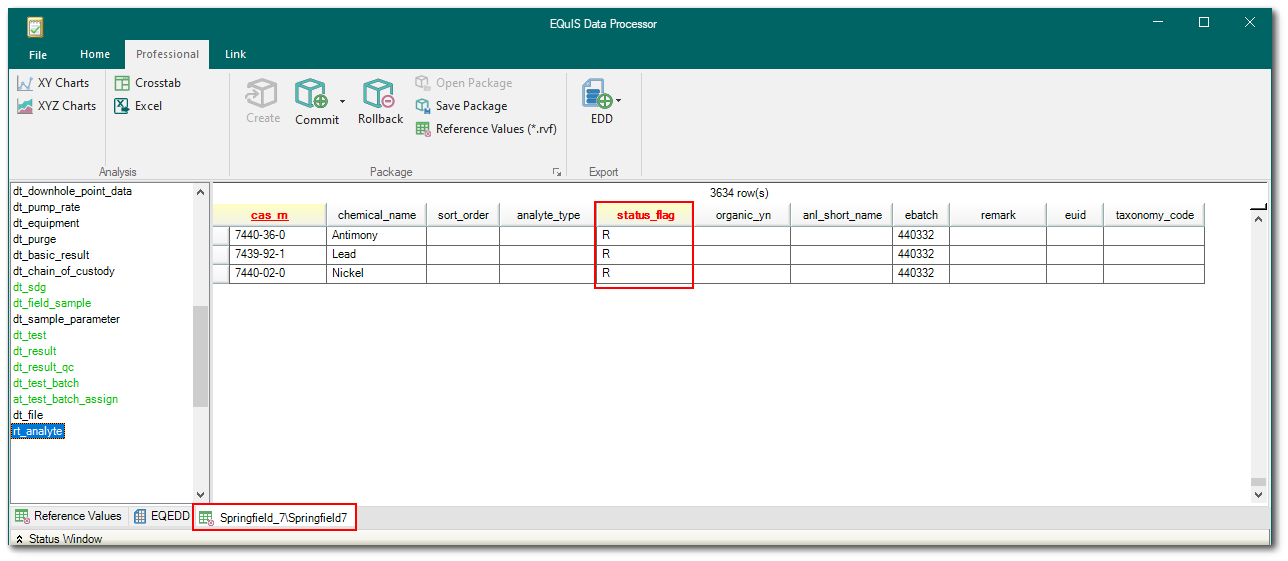If the EDD includes new reference values that do not already exist in the database, these values can be imported using EDP. To import new reference values from your EDD using EDP:
1.Open EDP, the Format, and the desired EDD.
2.Create a Package.
3.When a value is added to a reference table in EDP, it is given a STATUS_FLAG of R (for "needs review"). To import the reference value, you must change that value to an A (for "approved"). This is an important step because sometimes an imported EDD or other data set will contain reference values that have been entered differently than they should be, due to human error or a difference of lab terminology. The step of manually approving reference values gives you a chance to correct those errors before you have hundreds or even thousands of these incorrect reference values in your data. To approve reference values:
a.Select the Database Preview tab located to the right of the Format tab, at the bottom of the Professional EDP window.
Note: Any reference tables that new values were added to are now green, indicating the new values populating the tables need to be approved. |
b.Click the appropriate table on the left side of the screen.
c.Look for the new values that were added and observe the STATUS_FLAG field.
Note: The STATUS_FLAG field indicates whether or not the new reference value is approved for use or still pending for review. By default, when adding new reference values to a database using Professional EDP's right-click feature, the reference values are assigned an STATUS_FLAG='R' to indicate the reference values need review and approval. |
d.For each of the new reference values, review them and change the 'R' to an 'A'.
e.Add additional information to the reference values’ record, (e.g., a description of the value, etc.). Information that is more comprehensive equals better data decisions.
4.Once reference values are manually approved, import the data using Create and Commit.