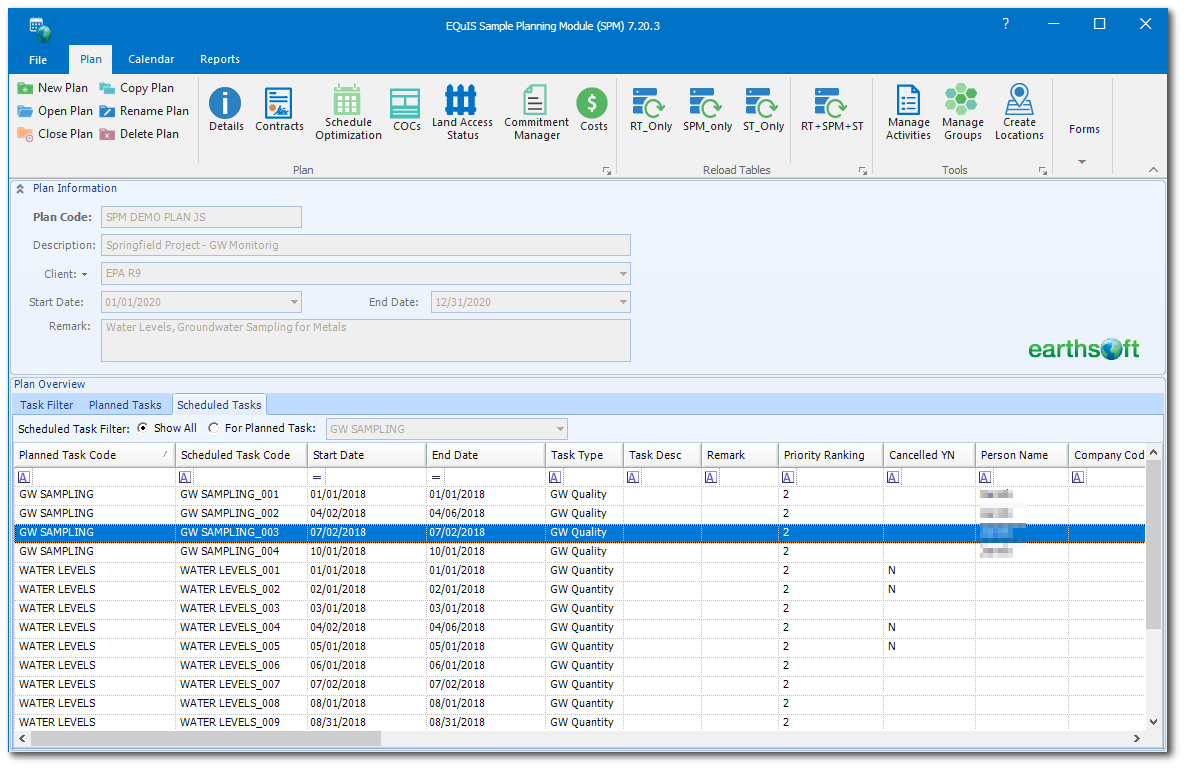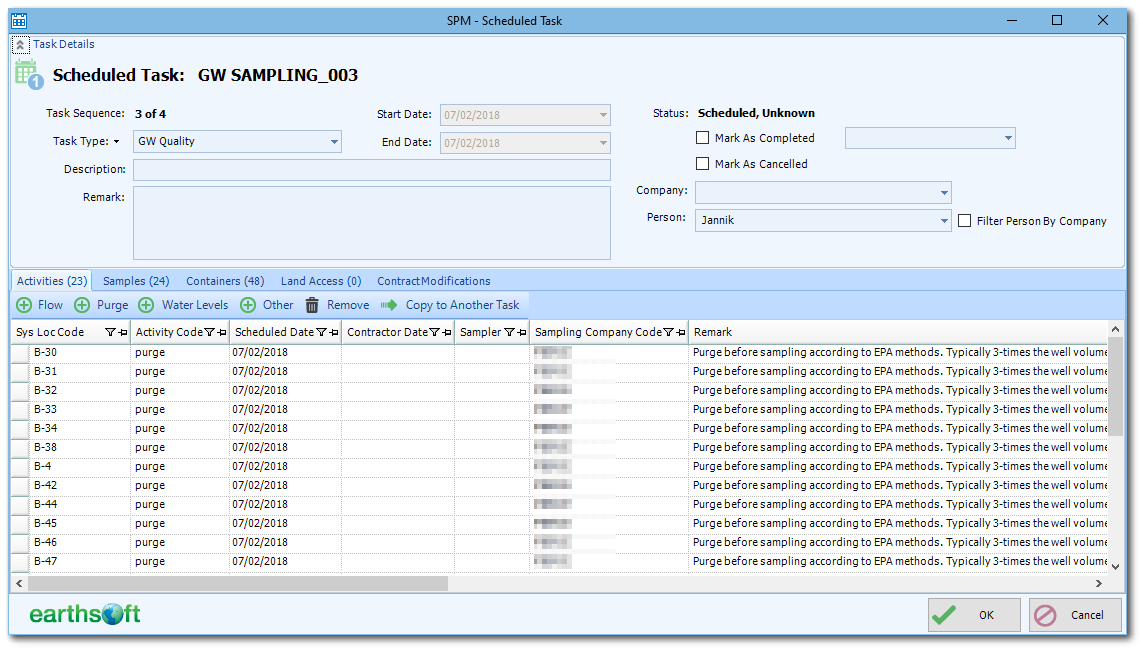After an SPM task has been scheduled, it may be edited as explained below.
Select the Scheduled Tasks tab in the Plan Overview pane of the SPM Plan.
Locate the desired scheduled task. The list can be filtered by Planned Task. When the task is found, double-click to open the SPM - Scheduled Task window.
The items listed below can be completed in the SPM - Scheduled Task window.
•View details on the Scheduled Task.
•Mark the task as Completed, choosing a date of completion.
Note: This is in essence an "override" on the completion status of the task. A task marked as complete in this way will not show details in the SPM Completeness Reports. |
•Mark the task as Canceled.
•Edit the parameters of the task, including Activities, Samples and Container information.
•Assign the task to a person or company.