EDGE supports creating custom Analyte Groups for the Field Results form, accommodating various data collection needs. This option requires entering the data into several EQuIS database tables, in advance of creating or re-creating the Reference Value File (RVF) as explained in Create a Reference Value File.
Automated Configuration Format (recommended)
To create new reference values for the Field Results Tab, follow the instructions found in Create Groups for Custom Activity Lists using the field_results sheet in the Configuration EDD.
Field_Results
•method_analyte_group_code = the name of the desired MAG group
•cas_rn = unique chemical identifier
•chemical_name = common chemical name
•anl_short_name = abbreviation of chemical name
•default_units = the units for this parameter (optional)
•report_order = numeric value to determine the order the parameters appear on the form
•remark = "yes_no_values" to denote a yes/no line item, the name of a valid enumeration in the EDGE-enum.xml file containing the possible entries for the line item, or a data type such as EDGE_TEXT
•analytic_method
•facility_id = populate if this MAG is facility specific
It is also possible to create range checks for the data entered into this form as explained in Create Range Checks in Field Results.
To allow Non-Numeric data to be entered in the Field Results tab, see Field Results Grid and Non-Numeric Values.
Manual Data Entry (for historical documentation)
To enter the data manually, follow these steps to create a new Field Analyte Group:
1.Add the field measurement items to the RT_ANALYTE table.
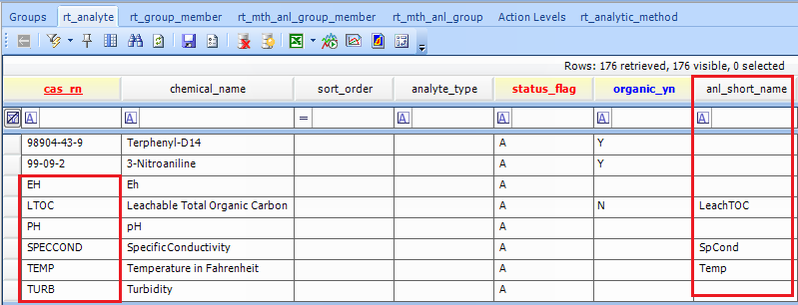
EDGE will check the ANL_SHORT_NAME field in RT_ANALYTE first and use it for the display name. If this field is empty, it will use the CHEMICAL_NAME field in the Analyte Group created in Step 4. If both fields are empty, EDGE will use the CAS_RN field for the display name.
2.Add a new Analyte Group and add the field measurement items as members. Please refer to Creating a New Group for assistance with the Groups form.
3.Set the GROUP_TYPE to “Field”. (In the Field Results Tab, EDGE will only display Analyte Groups with "Field" somewhere in the GROUP_TYPE.)
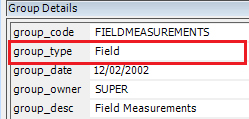
4.For each Group Member, add or change the CHEMICAL_NAME that will be displayed in EDGE (if necessary), and enter the DEFAULT_UNITS.
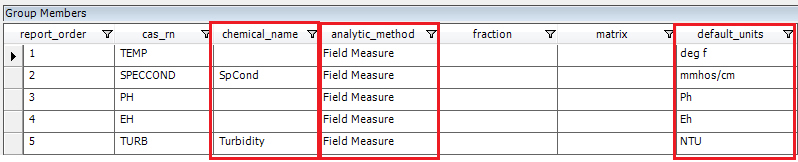
5.(Optional) Allow non-numeric values or set a drop-down for each parameter:
•To allow non-numeric data entry for CAS_RN, a change in RT_MTH_ANL_GROUP_MEMBER table is needed. Locate the entry for the CAS_RN and set the remark value to EDGE_TEXT. Please note that the result value should not exceed 20 characters as these values are stored in the DT_RESULT.RESULT_TEXT column.
•To set up a drop-down value for the CAS_RN, simply add the enumeration value in the remark field. For example, we have a list of colors in an enumeration called "color" that should be used for CAS_RN = COLOR. Add "EDGE_TEXT, color" in the remark column to allow text values and a drop-down list of colors from the enumeration list "color."
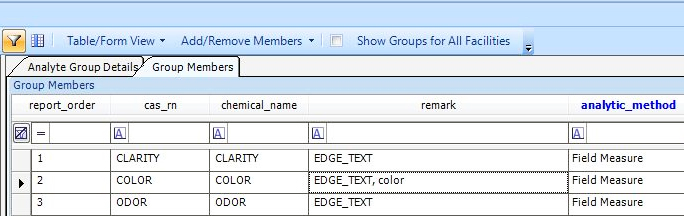
6.Update the RVF to make the "Field" Analyte Group(s) available in EDGE. Assistance with creating an RVF can be found in Create a Reference Value File.
Tip: More than one "Field" Analyte Group can be created. EDGE will display all of them in the Analytes drop-down list. |
|---|
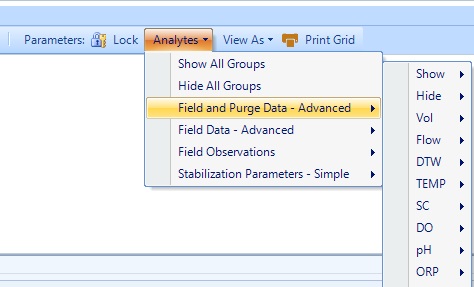
Note: There are several special field parameters, with special CAS_RN values listed below, that that will trigger automatic functions in EDGE when they are added to a Field analyte group: •DTW_FIELD – Will copy values recorded into the Water Levels section of the EDGE EDD. •VOL_PURGE – Records cumulative volume of water purged at a location. •ELAPSED_TIME – Counts the number of seconds between readings. •FLOW_RATE – Calculates the flow rate by taking the difference between consecutive VOL_PURGE values and dividing by the ELAPSED_TIME. |