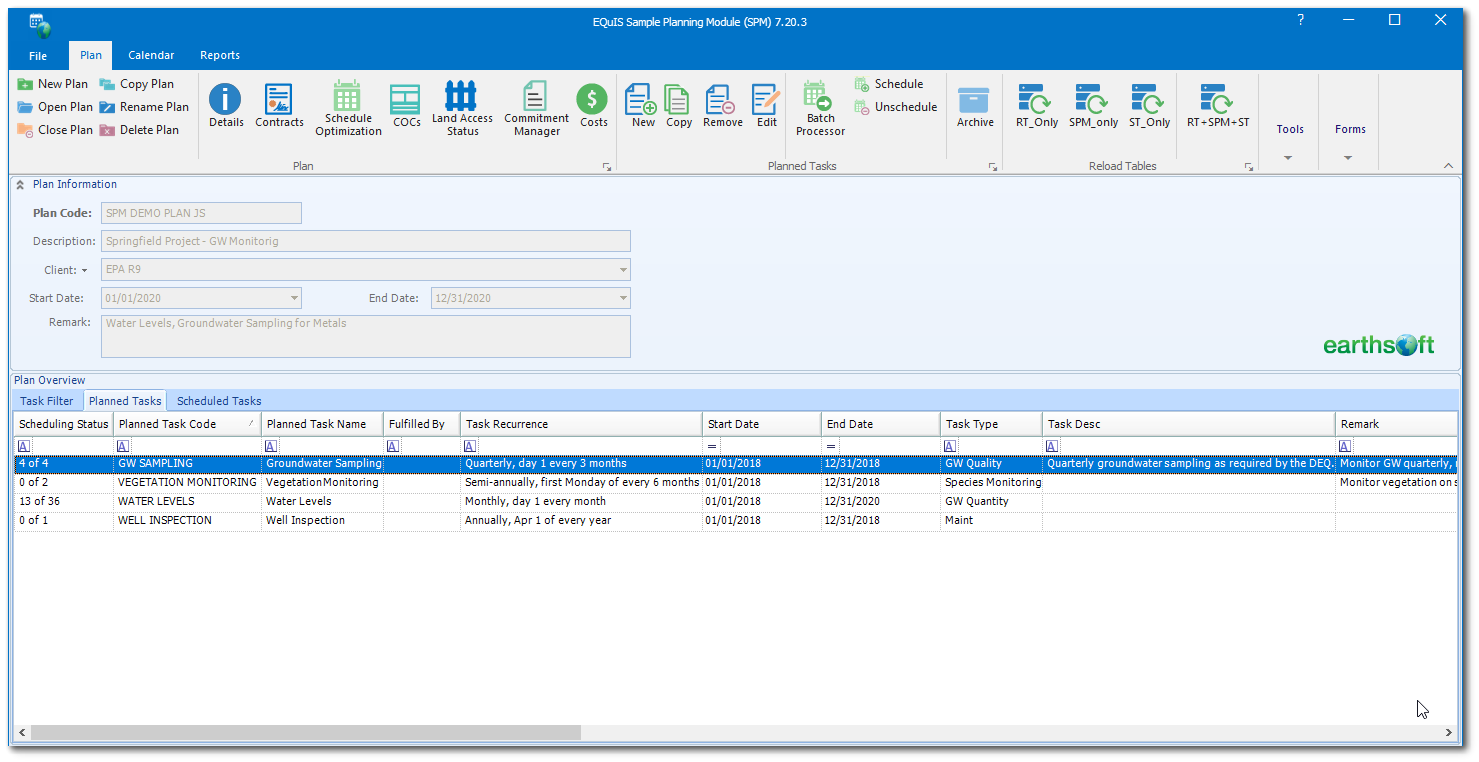The following article explains how to make a copy of an existing planned task.
1.Open an existing plan with planned task(s).
2.Select one planned task from the list of available tasks on the Planned Tasks tab of the Plan Overview pane.
3.Click Copy in the Planned Tasks group of the Plan ribbon. A new form will be opened.
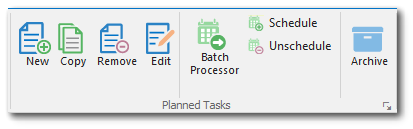
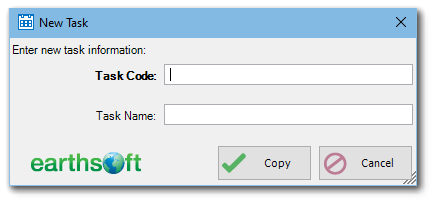
4.Enter a unique task code. The task name does not need to be entered.
Note: Once task code is entered, it cannot be changed. |
5.Enter the task name (optional). The task name can be changed later on.
6. Click Copy.
7.The planned task editor will open containing items of the copied task. Make the necessary changes (as needed).
8.Click Create to finish the task copy operation.