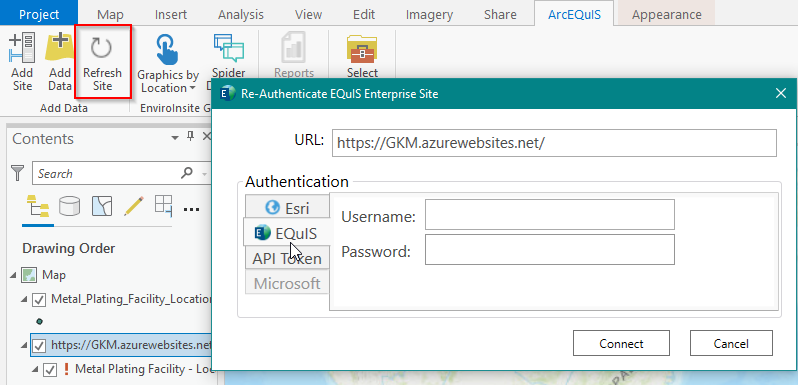After completing the appropriate setup, the ArcEQuIS ribbon will be available in ArcGIS Pro Desktop.
1.Start ArcGIS Professional Desktop.
2.Create a new Map Project.
Note: Starting without a template or using other project types may cause errors. |
|---|
3.Click the Add Site button on the ArcEQuIS ribbon. This will open the Add EQuIS Enterprise Site form for connecting to an EQuIS Enterprise site.
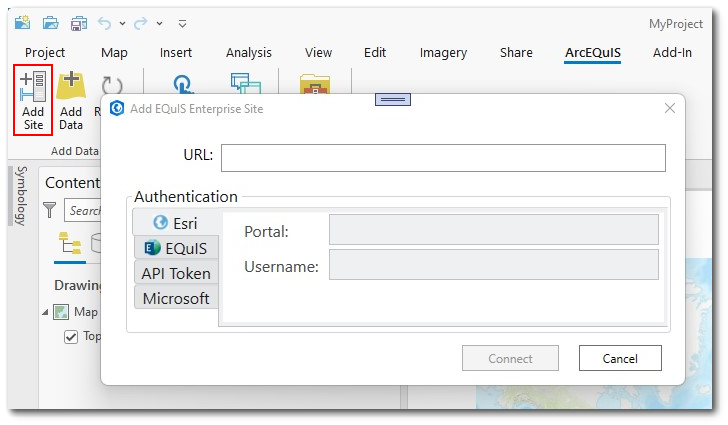
4.Enter the target EQuIS Enterprise URL.
5.Enter user Authentication details. Four methods of user authentication to the EQuIS Enterprise site are supported: (1) Esri, (2) EQuIS, (3) API Token, and (4) Microsoft.
Esri – Single Sign On (SSO) authentication based on the Esri-authenticated user also being an EQuIS user. To setup SSO authentication, follow the Esri-authentication instructions in the ArcEQuIS Requirements and Setup article. The Esri user's email must match the email of a valid EQuIS user for the Enterprise site entered.
EQuIS – Enter your EQuIS username and password for the EQuIS Enterprise site.
API Token – EQuIS Enterprise includes a REST API endpoint for generating JSON Web Tokens for authentication. A Token can be generated on the Security tab of the User Profile Editor in Enterprise.
Microsoft – Sign in with Microsoft Credentials. If the Enterprise site is appropriately configured (see Azure Active Directory for User Authentication in Enterprise), users may be authenticated with Azure Active Directory (or what is known as your Office 365 organizational account).
EQuIS users must be assigned to the REST API role (in Enterprise) for any authentication mechanism to succeed. Assigning users to the REST API role must be done by an EQuIS Enterprise Administrator (a user assigned to the Admin role). The Admin user will need to login to EQuIS Enterprise, navigate to the Administration Dashboard, and then use the Roles tab of the User Profile Editor to assign the REST API role to each user they want to be able to use the ArcEQuIS Interface.
6.Click OK. When the EQuIS Enterprise site connects, a group layer named with the connected URL is added to the map.
Refresh Connection to a Layer
The connection to a layer must be refreshed if the token used to authenticate the user has expired. This could occur if the program is left open for a long period of time or if a user has saved and is now reopening the project. It will be shown by a Red Exclamation point next to the layer name, in the Contents pane.
1.Open Saved project with an ArcEQuIS layer.
2.Select Refresh Site to reconnect any linked database layers.
3.For each Enterprise site, re-authenticate.
4.The token for each layer will be refreshed. The connection will also be added to the Add Data Form so that additional layers may be added.